This content originally appeared on Envato Tuts+ Tutorials and was authored by Grace Fussell
Getting creative with fonts is one of the most fun and rewarding aspects of using InDesign, but every once in a while you encounter font-related problems that make you want to give up your typographic efforts and set everything back to Minion Pro.
Hold up! Before you take drastic action, consider trying these troubleshooting tips for dealing with common font issues and see if you can sort out the problem quickly and easily...
You should also consider checking out the thousands of premium fonts available on Envato Elements. Every last one is included in your monthly subscription, and you'll find plenty of typefaces that work in InDesign!



Do you want to see these tips for InDesign missing fonts covered in a video? Head on over to our Envato Tuts+ YouTube channel:
Solution #1: Search for Missing Font Styles in InDesign
You might have a font that’s not displaying correctly or seems to be unavailable in your drop-down menu of fonts in InDesign (accessible from the Character Formatting Controls panel at the top of the workspace).
Even though you initially seemed to install the font successfully onto your Windows or Mac system, the font might not be showing up in InDesign for a number of reasons.

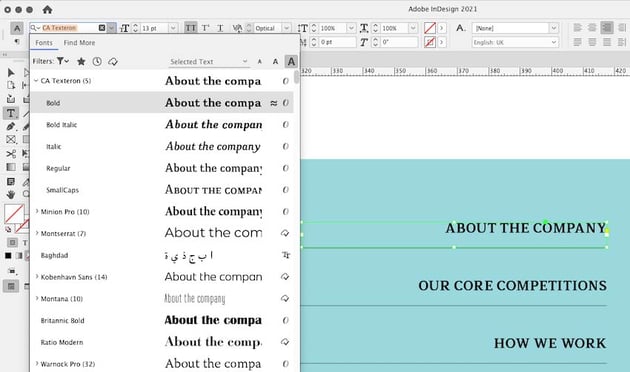

The first possible reason is that the font is hiding in InDesign’s menu somewhere, but not in the place you’re looking. If you install a certain style of Arial, for example, say a Black weight, and can’t find it under the usual ‘Arial’ drop-down menu, InDesign may have categorised it as a different font family, and it may be lurking somewhere else in the menu.
Try typing ‘A-r-i-a...’ etc when you access the font drop-down menu to prompt InDesign to search the full range of options available in the menu. It's possible you'll see that your InDesign fonts aren't missing, but sitting where you're not expecting them.
Solution #2: Check Out InDesign’s Font Folder
The second reason for a missing font in InDesign is that the font might not have been activated properly. It may be that the font in question isn’t in your InDesign Font Folder for some reason. This is a common problem to run into if InDesign doesn't recognize fonts.
InDesign maintains its own font folder that's distinct from your computer’s default font folder. You can navigate to your InDesign Font Folder by following these paths:
Windows: Program Files/Common Files/Adobe/Fonts
macOS: Library/Application Support/Adobe/Fonts



You can manually drop font files in here to be able to use them instantly in your InDesign documents. You don’t even need to install them to be able to use them—they'll appear instantly in InDesign’s font menu. It's a quick fix if fonts aren't showing up in InDesign.
It’s possible that you've been using fonts from the seemingly magic “Document fonts” folder inside the same enclosing folder as your InDesign document. Generally, this folder is created when an InDesign file is packaged, but you can also create the folder manually.
Fonts that are in this folder will install when the InDesign document is opened and un-install when it closes. Make sure all the fonts you need are inside the “magic” folder. This could solve your InDesign missing fonts problem.
If you're using a font manager—like FontAgentPro or Suitcase—be sure that the missing font in InDesign that you’re looking for has been activated. Once the font is activated, most font managers will make the font available within InDesign immediately, while some require a restart of InDesign.
Another possible reason for missing fonts, if you’re working in InDesign CC, is that Adobe Typekit hasn’t successfully synced your selected fonts to your desktop. If this is the case, check your internet connection, and verify that you're successfully signed in to Creative Cloud. Sometimes simply un-syncing and re-syncing will make the fonts appear in InDesign. Typekit will sync fonts automatically when the conditions are right.
Solution #3: Identify a Corrupt Font File
If your font is still not showing up in InDesign’s drop-down menu or existing text is being replaced with a substitute font in InDesign, and you can’t solve the problem with Solution #1, above, then you may be dealing with a corrupt font.
This is a frustrating reason for InDesign missing fonts, as this is usually an issue with the source file and not your software. But there are some actions you can take to solve the problem.
Firstly, look for alternative places from which to download the font file. Did you download it from a questionable website? Take a look on Google to see if you can find any alternative places to download the font. You might find that just the original version of the font that you installed was corrupt.
It’s true, however, that sometimes free fonts are free for a reason—some of them can be riddled with corruptions and errors, and haven’t been designed for use across a wide range of systems. Why not look into finding an alternative font that achieves a similar typographic look? Search for ‘similar fonts to [name of font]’, or try out a service like Identifont or What the Font. You might find something you like even more!



Creative Fonts for InDesign From Envato Elements
If you're looking to download more fonts for InDesign and other programs, then head to Envato Elements! There are thousands of fonts that you can use for any of your projects. Let's look at five to try:
1. Traveller (TTF)
Traveller is a brush typeface that has its own personal style. The texture of each glyph gives it a wild look that's perfect for an outdoors ad or rock band flyer. If you want to adopt a hand-drawn feel with adventurous lettering, try Traveller.



2. Burnout Font (OTF)
Here's a unique, bold font that works for all programs. Burnout uses large, block lettering with a touch of cartoonish style. This is a display font, meaning that it can be scaled for large canvas sizes without losing its quality. Try it for invitations, posters, and more.



3. Zenzero Sans (OTF, TTF, EOT, WOFF, SVG)
Get creative with the modern Zenzero sans serif font. This font download comes with two OpenType font variations, Regular and Round. It also includes a number of useful ligatures. Zenzero also offers extensive multilingual support so audiences around the world can enjoy this font.



4. Northden (OTF, TTF, WOFF, WOFF2)
Northden is an industrial typeface with a bold, strong look. You'll get two variations of this font in this download, which you can use to get different results. There are alternate glyphs and 15 distinct ligatures included too. Just like other modern font downloads on this list, Northden works on both Mac and Windows machines.



5. WinterLand Font (OTF, TTF, AI, EPS, JPG)
Are you looking for a creative font that's light and cute? Then WinterLand is your choice. It features charming handwritten characters and two font styles. You'll get a full set of uppercase and lowercase letters here, as well as multilingual glyphs. WinterLand would look great for a holiday party invitation or children's clothing.



More InDesign Resources From the Envato Tuts+ YouTube Channel
Feeling frustrated by fonts not showing up in InDesign can happen to seasoned users of the program. But if you're new to the design software, you might bump into some other issues. If that's the case, check out this video course for InDesign beginners! It's a great video to refer back to as you learn InDesign.
You can also check out this tips and hacks video guide! It has all the cool features and tricks to know about InDesign, from A to Z.
InDesign Missing Fonts Can Be Fixed
When your new font isn't showing up in InDesign, it can be a bit of a headache. But I hope these troubleshooting tips helped you work out the problems you had.
Do you want even more font resources? Whether it's a tutorial or awesome font recommendations, you'll find what you want from the links below:


 Fonts22 Cool Symbol Fonts (Dingbats and Icon Fonts)
Fonts22 Cool Symbol Fonts (Dingbats and Icon Fonts)

 Fonts25+ Best Free Sans Serif Fonts (Download Free Fonts)
Fonts25+ Best Free Sans Serif Fonts (Download Free Fonts)

 Fonts40+ Best Handwriting Fonts (Fonts That Look Like Handwriting)
Fonts40+ Best Handwriting Fonts (Fonts That Look Like Handwriting)

 Fonts15 Fonts Similar to Didot and Best Didot Font Pairings
Fonts15 Fonts Similar to Didot and Best Didot Font Pairings

 Fonts45 Best Bold Fonts (Download Condensed, Serif, Sans Serif, & Big Bold Fonts Now)
Fonts45 Best Bold Fonts (Download Condensed, Serif, Sans Serif, & Big Bold Fonts Now)

 FontsSystem Fonts: All You Need to Know
FontsSystem Fonts: All You Need to Know

 Font DesignThe Basics of Drawing Type & Creating Your Own Handwritten Font
Font DesignThe Basics of Drawing Type & Creating Your Own Handwritten Font

 Text EffectsHow to Create a Western Text Effect in Adobe Illustrator
Text EffectsHow to Create a Western Text Effect in Adobe Illustrator

 iPhoneHow to Install Fonts on an iPhone & iPad
iPhoneHow to Install Fonts on an iPhone & iPad

 TypographyHow to Use Font Ligatures in InDesign, Photoshop & Illustrator
TypographyHow to Use Font Ligatures in InDesign, Photoshop & Illustrator
This content originally appeared on Envato Tuts+ Tutorials and was authored by Grace Fussell
Grace Fussell | Sciencx (2015-08-18T12:26:14+00:00) Quick Tip: Troubleshooting Font Problems in Adobe InDesign. Retrieved from https://www.scien.cx/2015/08/18/quick-tip-troubleshooting-font-problems-in-adobe-indesign/
Please log in to upload a file.
There are no updates yet.
Click the Upload button above to add an update.
