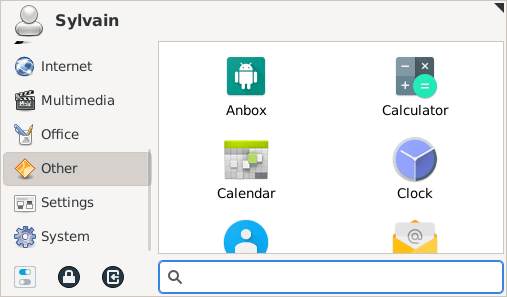This content originally appeared on DEV Community and was authored by Sylvain Bellone
While waiting to see how it works on the PinePhone, I've recently tried to install Anbox on a Debian (Bullseye), and found out that the official documentation or other online articles don't have proper Debian instructions. Most of those articles are based on Snap, while nowadays everything is present to install it the Debian way.
After digging around, it turns out that most of what I will describe here is properly documented in the dedicated Debian README (/usr/share/doc/anbox/README.Debian), but I have to admit that it took me time to find it and I personally often prefer a simple and visual tutorial.
So, here is what I had to do to run Anbox and the F-Droid apk on Debian!
Core installation
The first thing to do is of course to install Anbox itself:
$ sudo apt install anbox
Then, as stated in the official doc, check that the necessary kernel modules are enabled:
$ ls -1 /dev/{ashmem,binder}
If not:
$ sudo modprobe ashmem_linux
$ sudo modprobe binder_linux
If like me, /sbin is not in your $PATH (modprobe: command not found), add it or use the full path:
$ sudo /sbin/modprobe ashmem_linux
$ sudo /sbin/modprobe binder_linux
At that point, if you try to run it (anbox session-manager), you will probably get the following error:
Failed to connect to socket /run/anbox-container.socket: No such file or directory
Android image
Anbox indeed expect to find an Android image at /var/lib/anbox/android.img.
Download the latest image available at https://build.anbox.io/android-images/ and move it there:
$ sudo mv ~/Downloads/android_amd64.img /var/lib/anbox/android.img
Restart the service:
$ sudo service anbox-container-manager restart
You should now be able to run Anbox, either from your Desktop environment launcher, or with the following command:
anbox launch --package=org.anbox.appmgr --component=org.anbox.appmgr.AppViewActivity
Installing and running APKs
This last part is well explained in the doc. Start by installing adb:
$ sudo apt install android-tools-adb
You now have everything needed to install new applications:
- Open the Anbox Application Manager
- Download F-Droid:
$ wget https://f-droid.org/F-Droid.apk - Install the apk:
$ adb install F-Droid.apk
You should now see F-Droid in Anbox Application Manager!

Refs:
https://superuser.com/a/1464899
https://lists.debian.org/debian-user/2021/01/msg00894.html
https://github.com/anbox/anbox/issues/123
This content originally appeared on DEV Community and was authored by Sylvain Bellone
Sylvain Bellone | Sciencx (2021-05-02T20:00:25+00:00) How to install Anbox on Debian. Retrieved from https://www.scien.cx/2021/05/02/how-to-install-anbox-on-debian/
Please log in to upload a file.
There are no updates yet.
Click the Upload button above to add an update.