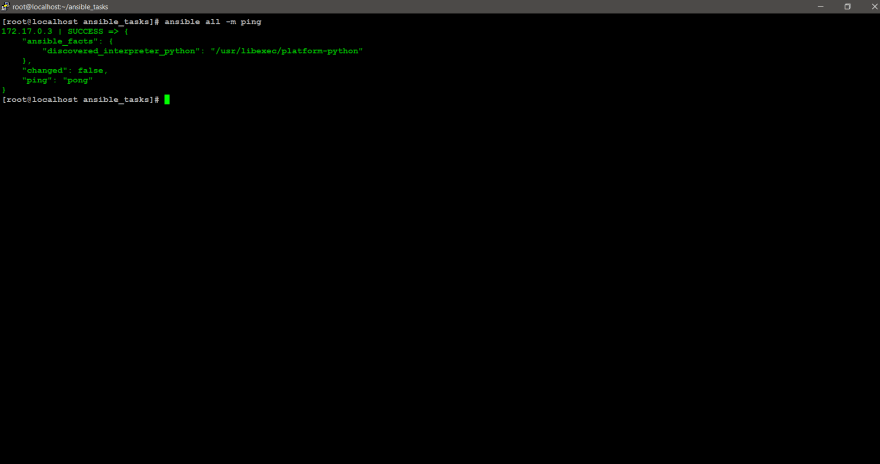This content originally appeared on DEV Community and was authored by Suraj Warbhe
STEPS: (For RHEL 8)
- Enable SSH in the Container using Dockerfile
- Build and Push this image to the Docker Hub
- Ansible Play that will launch and configure the Docker Container and webserver inside it
STEP 1: Enable SSH in the Container using Dockerfile
Dockerfile has two types of keyword that helps to configure Image.
- Build Time: Executes at build time and in the build phase all run time commands are skipped.
examples are
FROM,RUN, etc. - Run Time: Run time commands are
ENTRYPOINT,CMD, etc.
DockerFile
It is compulsory to give the docker/image file name as Dockerfile.
- To use Base OS from container Image: Dockerfile Keyword:
FROM
FROM centos:latest
- To run OS Specific command: Dockerfile keyword:
RUN
RUN yum install openssh-server -y
- Installing OpenSSH-server
RUN yum install openssh-server -y
- Configure SSH Server for password authentication By Default password authentication is disabled we need to add the below string in the SSHd service configuration file to enable password authentication.
RUN echo "PasswordAuthentication yes" >> /etc/ssh/sshd_config
- Generating Keys For each of the key types (RSA, DSA, ECDSA, and ED25519) for which host keys do not exist, generate the host keys with the default key file path, an empty passphrase, default bits for the key type, and default comment.
RUN ssh-keygen -A
- Changing the Password of the root user
chpasswdcommand is used to change the password althoughpasswdcommand can also do the same. But it changes the password of one user at a time so for multiple users,chpasswdis used.
# RUN echo "user_name:password" | chpasswd
RUN echo "root:centos" | chpasswd
Default password for this image will be
centos
- To start service at runtime
CMD ["/usr/sbin/sshd", "-D"]
Final Image:
FROM centos:latest
RUN yum install openssh-server -y
RUN yum install openssh-server -y
RUN echo "PasswordAuthentication yes" >> /etc/ssh/sshd_config
RUN ssh-keygen -A
RUN echo "root:centos" | chpasswd
CMD ["/usr/sbin/sshd", "-D"]
STEP 2 : Build and push Docker Image to the Docker Hub
Use below command this build your created image
docker build -t dockerhub_id/imagename:image_version fileLocation
To push the image to the Docker registry.
First, we need to give a username and password of the Docker Hub
For this run the below command-
docker login
Then run below command to push your created Image
docker push dockerhub_id/imagename:image_version
You can use my Docker Image to perform further task.
To Pull my Docker image, use below command-
docker pull surajwarbhe/ssh_centos:v1
STEP 3 : Ansible Configuration and Playbooks
1. Create an Inventory file
? Create an inventory file with the extension (.txt) and leave it blank.
vim ip.txt
2. Create Ansible Configuration file
? Create a file with the extension (.cfg) in the directory /etc/ansible/, here I have a configuration file with named ansible.cfg
vim /etc/ansible/ansible.cfg
? Write below statements in the configuration file.
[defaults]
inventory=/root/ip.txt
host_key_checking=false
deprecation_warnings=false
command_warnings=false
3. Create and Run Ansible Playbook (To setup Docker)
? Create an Ansible playbook with an extension (.yml) or (.yaml), here I have created a playbook with named dockertask.yaml
- hosts: localhost
vars_prompt:
- name: container_name
prompt: "Docker Container Name: "
private: no
vars:
- image_name: surajwarbhe/ssh_centos:v1
tasks:
- name: Creating Repo for yum
yum_repository:
name: docker
file: docker
description: Docker Yum Repo
baseurl: https://download.docker.com/linux/centos/7/x86_64/stable/
gpgcheck: no
- name: Installing Python3...
command: "yum -y install python3"
- name: Installing Docker Software...
command: "yum install -y docker-ce --nobest"
- name: Starting Docker services...
service:
name: "docker"
state: started
enabled: yes
- name: Installing Docker Library...
command: "pip3 install docker-py"
- name: pull an image
docker_image:
name: "{{ image_name }}"
source: pull
- name: "Launching {{ container_name }} Container"
docker_container:
name: "{{ container_name }}"
image: "{{ image_name }}"
state: started
interactive: yes
detach: yes
tty: yes
- name: "Container Info"
docker_container_info:
name: "{{ container_name }}"
register: dinfo
- name: "Printing IP of Docker container..."
debug:
msg: "{{ dinfo.container.NetworkSettings.IPAddress}}"
- name: updating ansible inventory with new docker info.......
blockinfile:
path: "/root/ip.txt"
block: |
[docker]
{{ dinfo['container']['NetworkSettings']['IPAddress'] }} ansible_user=root ansible_ssh_pass=centos ansible_connection=ssh
handlers:
- name: docker
yum:
name: docker-ce
state: present
allow_downgrade: yes
skip_broken: yes
? To run the playbook use the below command-
# ansible-playbook <filename>
ansible-playbook dockertask.yaml
Initially, it will ask us container name.
I have provided container name as Arth14

Yesss, Our playbook run successfully !
And we got a
IP addressof newly created Docker Container as172.17.0.3
? Let’s Check ip.txt file
Earlier, we had leave ip.txt as empty but now it is updated dynamically with newly created IP address Docker container.

STEP 4 : Check connectivity with Docker Container
We have to check ansible connectivity with newly created Docker Container so that we can perform SSH and perform further operations on that.
Use below command to check connectivity-
ansible all -m ping
If you get
Successmessage in a green color andPing Pongat the end, it means everything is OKAY!
STEP 5 : Configuration of Apache Webserver, Copying the testing Page, and Starting the Apache web service
? Create an Ansible playbook with an extension (.yml) or (.yaml), here I have created a playbook with named webserver.yaml
- hosts: docker
tasks:
- name: "Installing Httpd service"
package:
name: "httpd"
state: present
- name: "Creating html file"
copy:
content : "<b><center>HEY! TASK 14.2 Done successfully </center></b>"
dest: "/var/www/html/index.html"
- name: "Starting Httpd Service"
command: "/usr/sbin/httpd"
? To run the playbook use the below command-
# ansible-playbook <filename>
ansible-playbook webserver.yaml

Yesss, Our playbook run successfully !
STEP 6 : Testing
Use below command to test your configuration OR you can directly type your Docker container's IP address over Browser-
# curl <ip_address_of_Docker_container>
curl 172.17.0.3
YAY! The Web-Server is configured successfully inside Container. ??
GitHub Link: https://github.com/surajwarbhe/Ansible-Webser-inside-Docker-Container
This content originally appeared on DEV Community and was authored by Suraj Warbhe
Suraj Warbhe | Sciencx (2021-08-31T07:51:56+00:00) Ansible Playbook that will configure Docker & dynamically update the inventory with newly created Docker Container IP. Retrieved from https://www.scien.cx/2021/08/31/ansible-playbook-that-will-configure-docker-dynamically-update-the-inventory-with-newly-created-docker-container-ip/
Please log in to upload a file.
There are no updates yet.
Click the Upload button above to add an update.