This content originally appeared on Twilio Blog and was authored by Diane Phan
With so many Java technologies available, it can be difficult to figure out which one to use to power a Java-based web application.
Beginner Java programmers can benefit from using servlets because they provide an opportunity to understand low-level concepts in Java. Servlets are also great for building interactive web applications and dynamic web pages as they are used to extend apps hosted by web servers. They handle HTTP requests between a browser and any client, database, or application on the HTTP server.
In this article, you will learn how to build and run your first servlet to host your Java application.
Tutorial requirements
Start a new Java project with Gradle
Gradle is a handy tool that will allow you to build any software on different platforms with high performance. If you use Homebrew, enter the following command to install Gradle:
brew install gradle
Navigate to a directory where you want the project to live.
The following command will help you create a basic project directory for the Java servlet app. When prompted to select a build script DSL or test framework, press the Enter key to choose the default:
$ gradle init --type java-library
Starting a Gradle Daemon (subsequent builds will be faster)
Select build script DSL:
1: Groovy
2: Kotlin
Enter selection (default: Groovy) [1..2]
Select test framework:
1: JUnit 4
2: TestNG
3: Spock
4: JUnit Jupiter
Enter selection (default: JUnit Jupiter) [1..4]
Project name (default: java-twilio-sample): servlets-practice
Source package (default: servlets.practice):
> Task :init
Get more help with your project: https://docs.gradle.org/7.2/samples/sample_building_java_libraries.html
BUILD SUCCESSFUL in 52s
2 actionable tasks: 2 executed
Once the build is successful, create a series of sub-folders and navigate to the WEB-INF subfolder, using the commands below:
$ mkdir -p src/main/webapp/WEB-INF
$ cd src/main/webapp/WEB-INF
This directory structure is important because it contains the information required to deploy the web application. These folders will prevent the resources of your project from being accessed publicly from a web browser. It is especially important if there is sensitive data and authentication involved.
Configure information about the servlet
Create a file called web.xml inside this folder with the following content in extensible markup language, also known as XML:
<?xml version="1.0" encoding="UTF-8"?>
<web-app version="3.0"
metadata-complete="true"
xmlns="http://java.sun.com/xml/ns/javaee"
xmlns:xsi="http://www.w3.org/2001/XMLSchema-instance"
xsi:schemaLocation="http://java.sun.com/xml/ns/javaee http://java.sun.com/xml/ns/javaee/web-app_3_0.xsd">
<servlet>
<servlet-name>helloWorld</servlet-name>
<servlet-class>guide.HelloWorldServlet</servlet-class>
</servlet>
<servlet-mapping>
<servlet-name>helloWorld</servlet-name>
<url-pattern>/</url-pattern>
</servlet-mapping>
</web-app>
XML is used to interpret data so when used with a servlet, it can store and transport data for the web application, which is necessary for dynamic websites.
The servlet is named "helloWorld" and needs to be mapped to an associated set of URLs. That means every character between the url-pattern tag will be interpreted and matched up when interpreting the URL path on the web browser. For this project, the url-pattern is a forward slash, which is also the default match for mapping if not defined.
Configure Gradle
Gradle needs to import the relevant libraries and plugins. Navigate back up to the root folder of the project directory with the following command:
$ cd ../../../../
Create a build.gradle and add the following plugins:
apply plugin: 'java'
apply plugin: 'war'
apply from: 'https://raw.github.com/gretty-gradle-plugin/gretty/master/pluginScripts/gretty.plugin'
These lines allow you to apply the War plugin to assemble Web Application Resource (WAR) files for the web app. You also use the Gretty plugin so that the Java application can be deployed by Gradle. The Gretty object will be defined later in this file.
Add the following repository and dependencies list to the file:
repositories {
mavenCentral()
}
dependencies {
// The production code uses the SLF4J logging API at compile time
implementation group: 'org.slf4j', name: 'slf4j-simple', version:'1.7.21'
implementation group: 'javax.servlet', name: 'javax.servlet-api', version: '3.1.0'
}
Repositories are declared so that the Java project can leverage public open source dependencies. For this project, mavenCentral() is declared as it is popular for Java projects, but you can also use Ivy or other open source repositories if you prefer.
The dependencies are defined for production and testing purposes. Since a servlet is used, the javax.servlet-api is implemented in order to utilize the classes and interfaces required at runtime for the defined servlet container. In addition, a simple logging facade for Java (SLF4J) is implemented to log various frameworks during deployment.
Complete the build.gradle file by adding the gretty object to the bottom of the file:
gretty {
httpPort = 8080
contextPath = '/java-guide'
}
These lines provide the context root of the Jetty instance. You can customize more aspects of the Gretty plugin and look for different properties to use for the project.
Save and close the file.
Create the servlet file
Navigate into the src/main folder of the project directory with the command cd src/main/. Make a folder named "java" and a subfolder inside named "guide". You can use the following commands:
$ mkdir -p java/guide
$ cd java/guide
Create a new file named HelloWorldServlet.java and paste the following code:
package guide;
import java.io.*;
import javax.servlet.*;
import javax.servlet.http.*;
import javax.servlet.http.HttpServletResponse;
public class HelloWorldServlet extends HttpServlet {
private String mymsg;
public void init() throws ServletException {
mymsg = "Http Servlet Demo";
}
@Override
public void doGet(HttpServletRequest req, HttpServletResponse response) throws IOException {
response.setContentType("text/html");
PrintWriter out = response.getWriter();
out.println("<h1>" + mymsg + "</h1>");
out.println("<p>" + "Ahoy ahoy!" + "</p>");
}
}
Notice that the newly created class HelloWorldServlet inherits the attributes and methods from the HTTPServlet class so that the Java application can use HTTP specific implementations.
The class is initialized with a variable that will be used and displayed later on the web page.
A doGet() function is called to allow the servlet to handle GET requests. This one is overridden to support an HTTP HEAD request. The doGet() service takes in an HttpServletRequest object parameter to provide request information for the HTTP servlet. Additionally, the service uses the HttpServletResponse object to access HTTP headers and cookies when sending a response.
Within the overridden function, setContentType is used to specify the response sent to the client in text and HTML format.
The function ends with two println statements to display the string messages to the web application. This is made possible by declaring a PrintWriter object named out to send character text to the client in default ISO-8859-1 value.
Start the HTTP servlet
Head back up to the project root directory with this command:
$ cd ../../../../
Before starting the HTTP servlet, feel free to reference this GitHub repository to make sure that all your files are in place and that the directory structures match one another.
Run gradle build.
Once the build is successful, use the following command to run the application. You should see a similar output to the one shown below:
$ gradle appRun
15:35:59 INFO Jetty 9.4.24.v20191120 started and listening on port 8080
15:35:59 INFO java-guide runs at:
15:35:59 INFO http://localhost:8080/java-guide
> Task :appRun
Press any key to stop the server.
16:52:47 INFO Jetty 9.4.24.v20191120 started and listening on port 8080
16:52:48 INFO java-guide runs at:
16:52:48 INFO http://localhost:8080/java-guide
16:55:33 INFO Jetty 9.4.24.v20191120 started and listening on port 8080
16:55:33 INFO java-guide runs at:
16:55:33 INFO http://localhost:8080/java-guide
<===========--> 87% EXECUTING [1h 22m 24s]
> :appRun
Let the application run in the background and go to http://localhost:8080/java-guide in your web browser.
During this time, you are able to make changes to the HelloWorldServlet.java file and see the changes reflected on the localhost page.
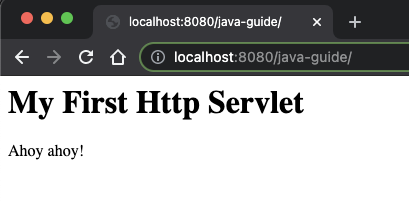
What should you build next with HTTP Servlets?
Congratulations on building your first HTTP servlet! But don't stop here. Dive on in and explore some other neat Java projects that you can build with Twilio:
- Create a standalone voicemail using Java and Twilio.
- Make a button that sends a WhatsApp message using Java.
- Allow the button to trigger a voice call with Java and Twilio.
- Explore projects with Twilio Verify and servlets.
- And so much more!
Let me know about the projects you're building with Java and Twilio by reaching out to me over email!
Diane Phan is a software developer on the Developer Voices team. She loves to help programmers tackle difficult challenges that might prevent them from bringing their projects to life. She can be reached at dphan [at] twilio.com or LinkedIn.
This content originally appeared on Twilio Blog and was authored by Diane Phan
Diane Phan | Sciencx (2021-08-31T19:42:28+00:00) How to Start an HTTP Servlet. Retrieved from https://www.scien.cx/2021/08/31/how-to-start-an-http-servlet/
Please log in to upload a file.
There are no updates yet.
Click the Upload button above to add an update.
