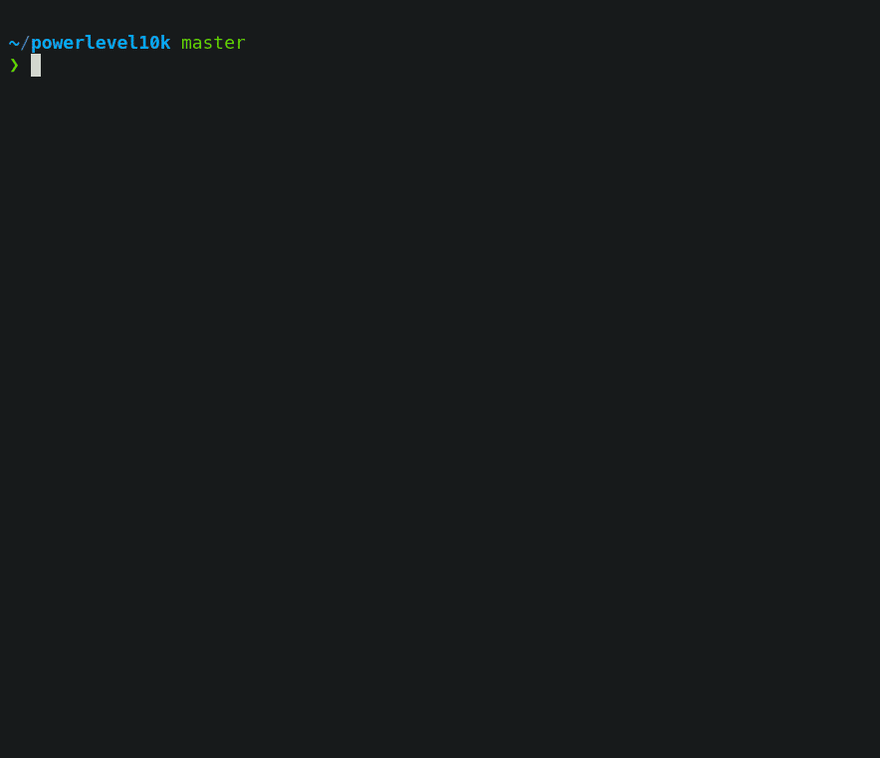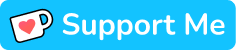This content originally appeared on DEV Community 👩💻👨💻 and was authored by Camilo Martinez
Well, WSL it's a good way to have a Unix environment on Windows, but sadly his performance and memory consumption leads me to find another alternative... and I found it in a place closer than I expected.
1. Bash
The first step is to download and install git with bash terminal support.
2. ZSH
At least Bash is better than the windows CMD, but ZSH is in another league with his productivity boosts. So we are going to install ZSH over Bash.
Download ZSH
Download the latest MSYS2 zsh package from the MSYS2 package repository. The file will be named something along the lines of zsh-#.#-#-x86_64.pkg.tar.zst
zstfiles can be decompressed with PeaZip
Install
Extract the contents of the archive (which should include etc and usr folders) into your Git Bash installation directory. This is likely to be under C:\Program Files\Git. Merge the contents of the folder if asked (no files should be getting overridden).
Setup
Open the Git Bash terminal and run zsh command, then verify the installed version.
zsh --version
zsh 5.9 (x86_64-pc-msys)
Configure zsh as the default shell by appending the following to your ~/.bashrc file:
if [ -t 1 ]; then
exec zsh
fi
Windows can mangle some UTF-8 encoded text, causing unexpected characters to be displayed in your terminal. To fix this, add the following to your
~/.bashrcfile, ideally, before the code that sets your shell as zsh:
/c/Windows/System32/chcp.com 65001 > /dev/null 2>&1
3. Oh my zsh!
Install
Add superpowers to zsh installing Oh my zsh! running this command.
sh -c "$(curl -fsSL https://raw.github.com/ohmyzsh/ohmyzsh/master/tools/install.sh)"
Fonts
Download and install manually the Meslo Nerd Fonts to include all glyphs and symbols that Powerlevel10k may need
Theme
There are a lot of themes but my favorite is Powerlevel10k because is easy to set up and use.
git clone https://github.com/romkatv/powerlevel10k.git ${ZSH_CUSTOM:-~/.oh-my-zsh/custom}/themes/powerlevel10k
If it doesn't trigger automatically, type p10k configure.
On the ./zshrc file add this additional configuration
ZSH_THEME="powerlevel10k/powerlevel10k"
POWERLEVEL9K_RIGHT_PROMPT_ELEMENTS=(history)
POWERLEVEL9K_SHORTEN_DIR_LENGTH=1
export LS_COLORS="rs=0:no=00:mi=00:mh=00:ln=01;36:or=01;31:di=01;34:ow=04;01;34:st=34:tw=04;34:pi=01;33:so=01;33:do=01;33:bd=01;33:cd=01;33:su=01;35:sg=01;35:ca=01;35:ex=01;32:"
Plugins
Oh My zsh! have a lot of plugins to use. It's recommended to explore the options and use what is good for your needs.
I've already installed a lot related to software development and other ones to add more functionalities. Running these commands:
git clone https://github.com/zsh-users/zsh-autosuggestions.git ${ZSH_CUSTOM:-~/.oh-my-zsh/custom}/plugins/zsh-autosuggestions
git clone https://github.com/zsh-users/zsh-syntax-highlighting.git ${ZSH_CUSTOM:-~/.oh-my-zsh/custom}/plugins/zsh-syntax-highlighting
And now edit the ./zshrc file and add it inside the plugins property (don't use commas as separator)
ZSH_HIGHLIGHT_HIGHLIGHTERS=(main brackets pattern cursor root line)
ZSH_HIGHLIGHT_PATTERNS=('rm -rf *' 'fg=white,bold,bg=red')
plugins=(
adb
command-not-found
deno
docker
git
github
gitignore
history-substring-search
node
npm
nvm
yarn
volta
vscode
sudo
web-search
z
zsh-autosuggestions
zsh-syntax-highlighting
)
If you are using NVM take care of following this configuration to avoid slowing the zsh start-up
4. Terminals
To use the same terminal inside VSCode and Windows Terminal follow these configurations.
VS Code
Add these properties to the user setttings.json
{
...
+ "terminal.integrated.fontFamily": "MesloLGS NF",
+ "terminal.integrated.fontSize": 12,
+ "terminal.integrated.shellIntegration.enabled": true,
+ "terminal.integrated.defaultProfile.windows": "Git Bash",
...
}
Microsoft Terminal
Add these configurations on the Git Bash terminal.
{
"profiles": {
"defaults": {},
"list": [
+ "font": {
+ "face": "MesloLGS NF",
+ "size": 12
+ },
"guid": "{2ece5bfe-50ed-5f3a-ab87-5cd4baafed2b}",
"hidden": false,
"name": "Git Bash",
"source": "Git",
+ "startingDirectory": "D:\\Developer"
},
]
}
}
Downsides
- Not as fast as I expected, but much faster than WSL (and also not dealing with his memory and performance issues)
- Take some time to load the first time (but, less than WSL)
- Volta on Windows requires additional permissions, maybe you gonna need to come back to NVM
- Strange behavior while writing inside VS Code terminal
- Can't use paths saved on
%VARIABLE%, you are going to need to translate it withcygpath $LOCALAPPDATA. To change to a path use something like this$(cygpath $LOCALAPPDATA)/Volta/tools/image/node/
Sources
That’s All Folks!
Happy Coding 🖖
This content originally appeared on DEV Community 👩💻👨💻 and was authored by Camilo Martinez
Camilo Martinez | Sciencx (2022-10-11T17:54:49+00:00) ZSH on Windows without WSL. Retrieved from https://www.scien.cx/2022/10/11/zsh-on-windows-without-wsl/
Please log in to upload a file.
There are no updates yet.
Click the Upload button above to add an update.