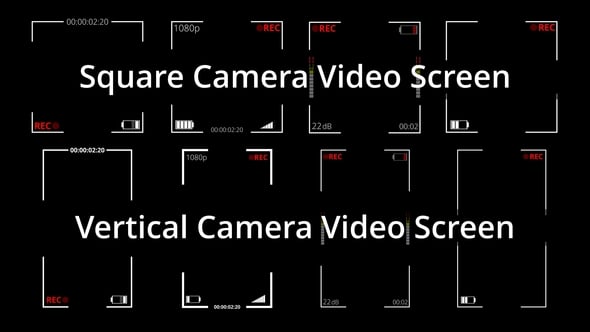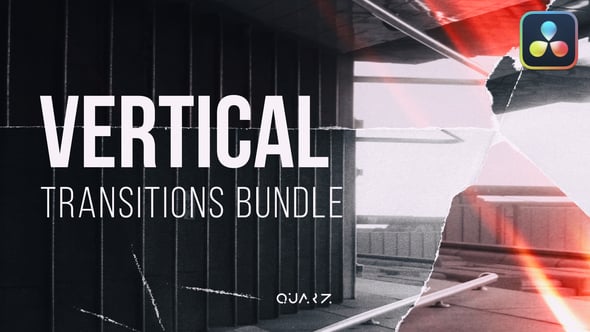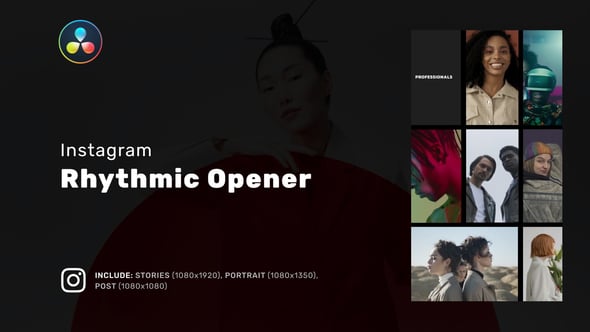This content originally appeared on Envato Tuts+ Tutorials and was authored by Eddie Boscana
DaVinci Resolve is a top-notch video editing software. Used by both pros and beginners, it offers many features. One of them is the ability to change the resolution of the video project.
Sometimes you'll have a video that doesn't quite fill up the entire the screen. As a result, you'll find yourself having awkward black bars on either the top, and/or sides of the video.
To fix this, changing the resolution is the way to go. This article will show you two different yet effective methods to do that.
Import your video
Start by importing your video into DaVinci Resolve by dragging it into the media pool. To do this, right click on the media area. Choose 'Import Media...' or press the 'Ctrl+I' keys on your keyboard.



To change the DaVinci Resolve resolution, click on the 'Import Media...' option.
In the subsequent 'Import Media' window, choose the video you want to import and click 'Open'.



Change the DaVinci Resolve resolution by clicking Open in the Import menu.
Now, drag your video to the timeline.



How to change video resolution: drag the video to the editor.
Method 1: Changing the resolution in DaVinci Resolve
So, how do I change the resolution of a video?
Import the video file that doesn't fit in the DaVinci Resolve aspect ratio. You'll notice this because of the resulting black bars on either side.



How to change the resolution in DaVinci Resolve: Click on the 'Import Media...' button.



How to change video resolution: click on the 'Inspector' button at top right corner.
Click on 'File'. Here, you can see your current video resolution.



How do I change the resolution of a video: click on File in the Settings menu.
Select your video on the timeline, then go to 'File' → 'Project Settings'.



How do I change the resolution of a video: click on 'File' in Settings.
Under Master Settings, you'll see an option for Timeline resolution. This is where you can change the resolution of your project.
You can choose from a list of preset resolutions or enter a custom resolution.



How to change the video resolution: adjust the Timeline resolution.
You can also set up your video's preview window resolution for the project.



Changing the resolution: set the preview resolution.
Click 'Save' to apply the changes.
Method 2: Changing the resolution in DaVinci Resolve
Again, import the video file that doesn't fit within the DaVinci Resolve aspect ratio.



Changing the resolution: Click on 'Import Media...'
Go to the bottom right corner and click on 'Project Settings'.



How to change the resolution in DaVinci Resolve: click on the Project Settings.
Under Master Settings, you'll see an option for Timeline resolution. Here, you can input a custom resolution that fits your video file.



Change the resolution of a video: access the DaVinci Resolve Project Settings menu.
Input the height and width of your video file. You can use the drop down menu as shown above, or put a custom setting in, as shown below.
For example, if your video file is 2880 by 1800, input 2880 in the width field and 1800 in the height field.



How to change the resolution DaVinci Resolve: input the height and width of your video file.
Finally, click Save to apply the changes in the DaVinci Resolve resolution. The black bars on either side of your video should now be gone.
Tips for changing the resolution in DaVinci Resolve
- Always check the resolution requirements of your final output before starting your project. This will help you avoid having to change the resolution later on.
- Keep in mind that changing the resolution can affect the quality of your video. If you're reducing the resolution, your video might lose some detail. If you're increasing the resolution, your video might appear pixelated.
- If your device has limited processing power, consider reducing the preview window resolution. This can help improve the performance of DaVinci Resolve during editing.
Happy editing!
Changing the resolution in DaVinci Resolve is a simple process. With these two methods, you can easily adapt your project to different formats. You'll also be able to improve the performance of DaVinci Resolve on devices with limited processing power.
You can also enhance your DaVinci Resolve projects with Envato's professional digital content. A subscription grants you access to unlimited downloads of high-quality assets. Get premium stock footage, music, DaVinci Resolve templates, and more!
Remember, practice makes perfect. Start exploring the features and tools DaVinci Resolve has to offer. Master every aspect of this editing software with the tutorials available on Tuts+:
This content originally appeared on Envato Tuts+ Tutorials and was authored by Eddie Boscana
Eddie Boscana | Sciencx (2023-07-24T20:47:05+00:00) How to change the resolution in DaVinci Resolve. Retrieved from https://www.scien.cx/2023/07/24/how-to-change-the-resolution-in-davinci-resolve/
Please log in to upload a file.
There are no updates yet.
Click the Upload button above to add an update.