This content originally appeared on HackerNoon and was authored by Ekemini Samuel
TL;DR
In this tutorial, we’ll walk you through a step-by-step process of building an AI-powered Investment & Savings Copilot that helps you plan your savings and investments using Maybe Finance, Nextjs, and CopilotKit🪁.
\
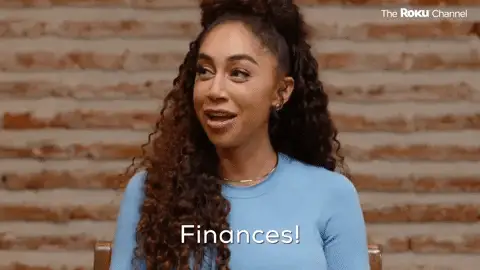
\ Here’s what we’ll cover:
Building up a Next.js project for the AI Investment & Savings Copilot.
Adding CopilotKit UI components and API endpoints to your app.
Integrating Maybe Finance API to provide personalized investment and savings insights.
\
Here’s a preview of the AI-Powered Finance App implementation:
https://youtu.be/eOg29zBpuM4?si=nDNDkt2Txsqhbhay&embedable=true
Let’s get started!
What is CopilotKit
CopilotKit is a full-stack framework for building user-interactive agents and copilots. It gives Agents the tools to use your application and provides a feature-rich SDK that supports various AI copilot use cases, including context awareness, copilot actions, and generative UIs.
\
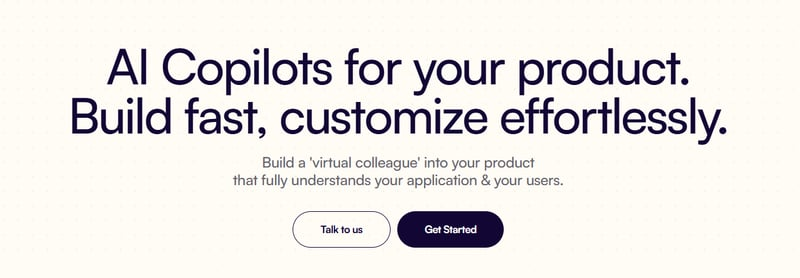
This lets you define your copilot’s role without dealing with complex setups or integrations.
\ Check out CopilotKit's GitHub ⭐️
\
What is Maybe Finance?
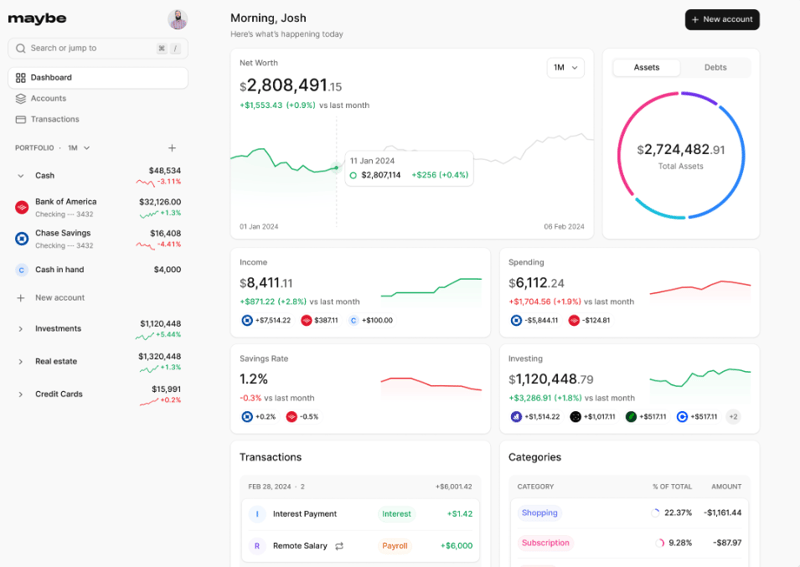
Maybe Finance is the open-source OS for personal finance, providing tools to securely manage, plan, and optimize your savings and investments.
\ In our project, we’ll tap into Maybe Finance’s real-time data and analytics to power our copilot’s insights—helping users optimize their savings and investments.
Prerequisites
Before we begin, make sure you have:
\ Technical Knowledge
Intermediate understanding of Next.js and React
Basic knowledge of TypeScript
Familiarity with MongoDB
\
Required Accounts
CopilotKit Cloud to get your API key for the AI assistant
SynthFinance to access the Maybe Finance API
MongoDB Atlas for database hosting
Google Cloud Platform account for OAuth authentication
\
Development Environment
Node.js 18+ and npm
Code editor (VS Code recommended)
\
Once you get this sorted, we’ll start development! 🚀
\ This is the web application we will be building.
\
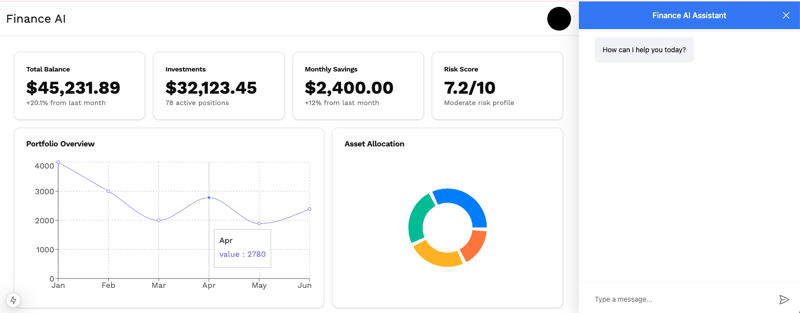
Setting up the project
1. Create a New Next.js Project
Open your terminal and run this command to create a new Next.js project
\
npx create-next-app@latest finance_ai --typescript
\
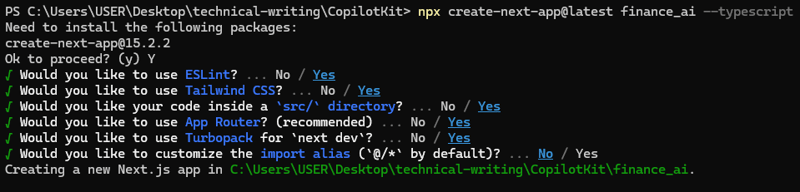
\ Navigate to the project directory and start the development server:
\
cd finance_ai
npm run dev
\ Your app should now be running at http://localhost:3000.
\

2. Install Packages
Next, let’s install the necessary dependencies for this project. These include:
\
CopilotKit Packages.
Axios ( to fetch the API)
Shadcn/ui (for pre-built UI components)
Recharts (for chart representation)
\
Run the following command to install them:
npm install @copilotkit/react-ui @copilotkit/react-core axios
\ Then, for Shadcn UI, run this command
npx shadcn@latest add button card input label badge tabs
\n
Note: If you are using CopilotKit Cloud, you don’t need to include the runtime package, as the CopilotKit Cloud automatically manages the runtime environment. However, if you are self-hosting the backend, you may need to handle runtime configurations manually. In this tutorial, we will focus on self-hosting, but keep in mind that CopilotKit Cloud is an option that simplifies runtime management.
\ Now, let’s set up the project structure. The key files and directories we’ll create include:
\
src/app/ui/service/index.ts– Handles API calls to fetch financial data.src/app/ui/components/FinanceCopilot.tsx– The main UI component for our AI-powered financial assistant.src/app/lib/types/investment.ts– Defines TypeScript types for investment and savings data.src/app/lib/data/mockData.ts– Contains financial data for testing.src/app/api/copilotkit/route.ts– The API endpoint for CopilotKit.src/app/api/finance/route.ts– An API for fetching financial insights.\
Project Structure
Below is the file tree for our application:
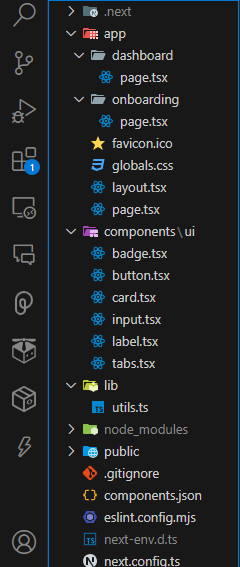
Building the Finance AI Frontend
1. Setting Up Global Providers in layout.tsx
First, go to cloud.copilotkit.ai to obtain your CopilotKit Cloud key for authentication and API access. You can sign up with GitHub or Google.
\
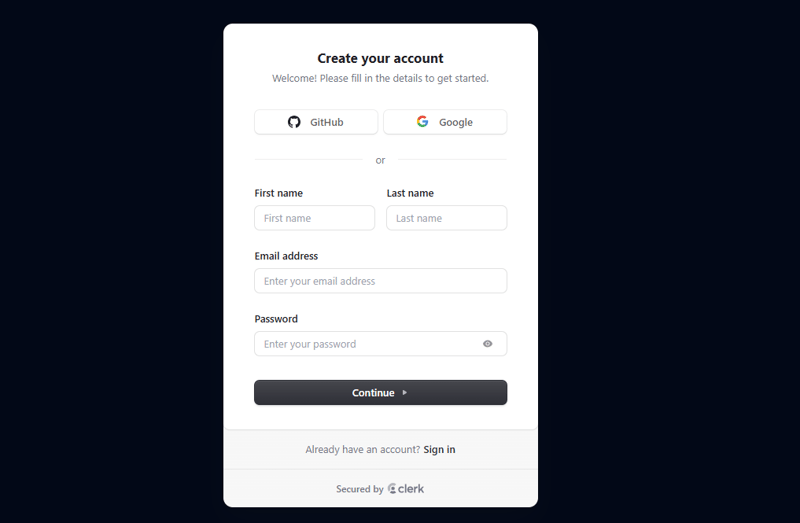
Then, copy your API key and save it in your .env file. Then, update your global layout to wrap your app with the CopilotKit provider. This makes the copilot functionality available throughout your application.
\
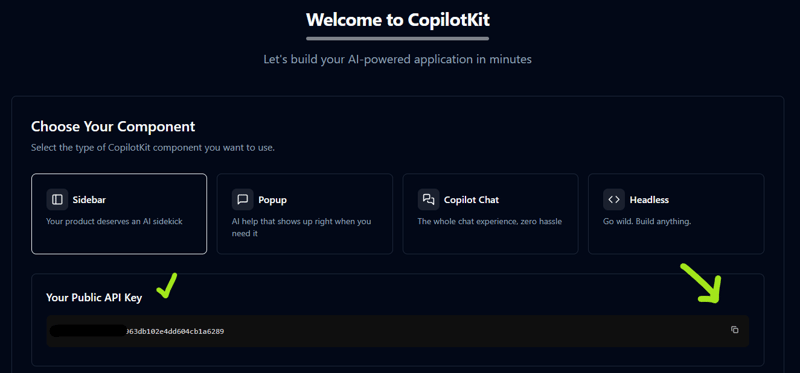
Now that it is set, enter the code below in this directory finance_ai/app/layout.tsx
\
import { Metadata } from "next";
import { Geist, Geist_Mono } from "next/font/google";
import "./globals.css";
import { CopilotKit } from "@copilotkit/react-core";
import "@copilotkit/react-ui/styles.css";
// Load fonts for styling
const geistSans = Geist({
variable: "--font-geist-sans",
subsets: ["latin"],
});
const geistMono = Geist_Mono({
variable: "--font-geist-mono",
subsets: ["latin"],
});
// Metadata for SEO and display
export const metadata: Metadata = {
title: "Coyamin - AI Investment Copilot",
description: "Make informed financial decisions with AI-powered insights.",
};
// Retrieve the Copilot API key from environment variables
const copilotApiKey = process.env.NEXT_PUBLIC_COPILOTKIT_API_KEY;
export default function RootLayout({
children,
}: Readonly<{ children: React.ReactNode }>) {
return (
<html lang="en">
<body className={`${geistSans.variable} ${geistMono.variable} antialiased`}>
{/* Conditionally wrap with CopilotKit if the API key is available */}
{copilotApiKey ? (
<CopilotKit publicApiKey={copilotApiKey}>{children}</CopilotKit>
) : (
<>{children}</>
)}
</body>
</html>
);
}
\ In the code above, we start by importing global styles and fonts, ensuring a consistent design throughout the application.
\
Next, we wrap the app with the CopilotKit provider to use the API key; <CopilotKitProvider apiKey={process.env.NEXT_PUBLIC_COPILOTKIT_API_KEY}><App /> </CopilotKitProvider>
\ This setup makes AI functionality accessible across all components in the application.
2. Creating the Login and Onboarding Screens
To create a login form component, enter this code in app/api/auth/[...nextauth]/route.ts:
\
import NextAuth from "next-auth";
import GoogleProvider from "next-auth/providers/google";
import { PrismaAdapter } from "@auth/prisma-adapter";
import { prisma } from "@/lib/db";
export const authOptions = {
adapter: PrismaAdapter(prisma),
providers: [
GoogleProvider({
clientId: process.env.GOOGLE_CLIENT_ID as string,
clientSecret: process.env.GOOGLE_CLIENT_SECRET as string,
}),
],
callbacks: {
async session({ session, user }) {
if (session?.user) {
session.user.id = user.id;
session.user.isOnboarded = user.isOnboarded;
}
return session;
},
},
pages: {
signIn: "/",
},
};
const handler = NextAuth(authOptions);
export { handler as GET, handler as POST };
\ The authentication page is split into two tabs: Login and Sign Up. Each form uses labeled input fields and a button that redirects to the onboarding page upon successful authentication.
\
```
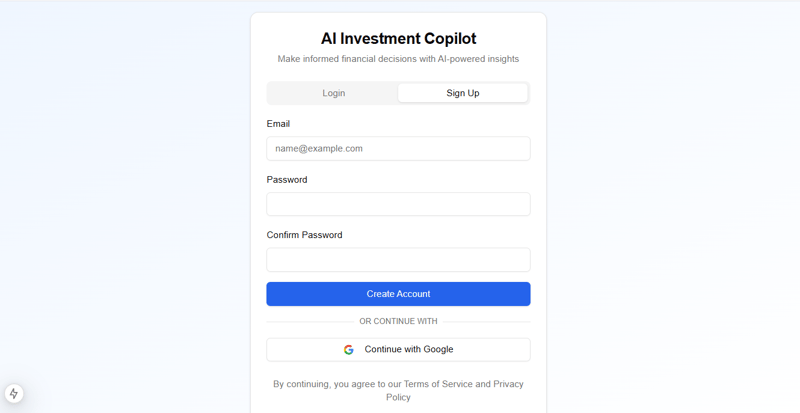
### The Onboarding Page
The onboarding page has a **chat interface** that asks questions such as financial goals, risk tolerance, and investment preferences as part of the onboarding process.
\
In the `app/onboarding` directory, create a `page.tsx` file and enter this code:
\
javascript "use client"
import { useState, useEffect } from "react" import { useRouter } from "next/navigation" import { Button } from "@/components/ui/button" import { Card, CardContent } from "@/components/ui/card" import { Badge } from "@/components/ui/badge" import { ArrowRight, Bot, User, Sparkles } from "lucide-react"
interface Message { type: "bot" | "user" content: string options?: string[] }
export default function OnboardingChat() {
const router = useRouter()
const [messages, setMessages] = useState
\
Here, we import the Shadcn UI button, card, and badge components and also add state management with `import { useState, useEffect } from "react".` We also include an `OnboardingChat()` function with a message to welcome the user and ask about their financial goals, which they can select from the options as shown below:
__[ \n ](https://media2.dev.to/dynamic/image/width=800%2Cheight=%2Cfit=scale-down%2Cgravity=auto%2Cformat=auto/https%3A%2F%2Fdev-to-uploads.s3.amazonaws.com%2Fuploads%2Farticles%2Foxs8m960tl312dg79d7g.png)__ 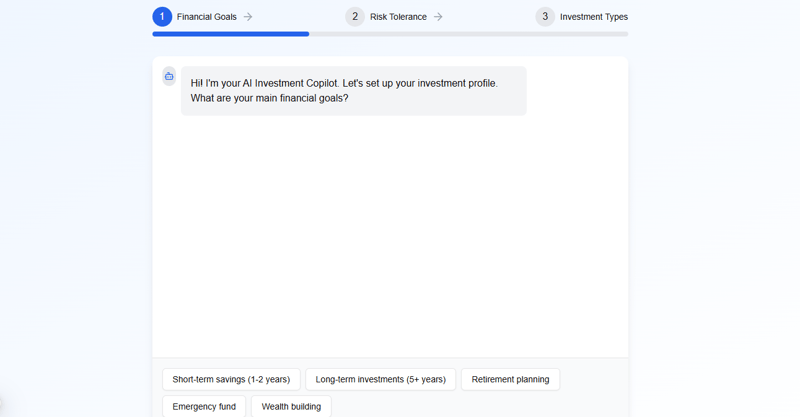
**Handling User Selection and Chat Flow**
When you select an option, the chatbot responds dynamically and progresses through different stages of onboarding. We also include a dropdown that explains each risk tolerance level:
\
typescript // Define the steps of the onboarding process const steps = [ { title: "Financial Goals", progress: 33 }, { title: "Risk Tolerance", progress: 66 }, { title: "Investment Preferences", progress: 100 }, ];
const handleOptionSelect = (option: string) => { setMessages((prev) => […prev, { type: "user", content: option }]); setSelectedOptions((prev) => ({ …prev, [currentStep]: […(prev[currentStep] || []), option], }));
setTimeout(() => {
if (currentStep === 0) {
setMessages((prev) => [
...prev,
{
type: "bot",
content: "Great choice! Now, what's your risk tolerance level?",
options: ["Conservative (Low Risk)", "Moderate (Medium Risk)", "Aggressive (High Risk)"],
},
]);
setCurrentStep(1);
} else if (currentStep === 1) {
setMessages((prev) => [
...prev,
{
type: "bot",
content: "Perfect! Finally, which investment types interest you? (You can select multiple)",
options: ["Stocks", "ETFs", "Bonds", "Crypto", "Real Estate", "Mutual Funds"],
},
]);
setCurrentStep(2);
} else if (currentStep === 2) {
setMessages((prev) => [
...prev,
{
type: "bot",
content: "Thanks! I'll now create your personalized investment profile based on your preferences.",
},
]);
setTimeout(() => {
router.push("/dashboard");
}, 1500);
}
}, 500);
};
\
### 3. Creating the Dashboard
The dashboard displays the financial overview and AI-generated recommendations. Enter the code snippets below in `app/dashboard/page.tsx`
\
Integrating the dashboard wrapper with the CopilotKit Sidebar
\
This wraps the entire dashboard with the`CopilotSidebar` component and sets up the main flex container for the dashboard content.
\
javascript "use client"
import { CopilotSidebar } from "@copilotkit/react-ui";
export default function DashboardPage() {
return (
\
The `CopilotSidebar` provides a persistent AI chat interface, while the flex container (`div` with `flex h-[calc(100vh-3.5rem)]`) ensures the dashboard occupies the full height of the viewport minus a header offset.
\
Also, the inner container ( `<div className="flex-1 p-4 sm:p-6 lg:p-8 overflow-auto">`) is padded and scrollable, ready to hold our overview and chart components.
\
**Implementing the Overview cards in the dashboard**
\
The “Overview” section of the dashboard defines a grid of cards, each displaying a key financial metric such as **Total Balance, Investments, Monthly Savings, and Risk Score**.
\
Still in the `page.tsx` file, enter the code below:
\
typescript
+20.1% from last month
78 active positions
+12% from last month
Moderate risk profile
\
Each `Card` is composed of a header (`CardHeader` and `CardTitle`) for the label and content (`CardContent`) for the metric value and description. The grid layout (`grid gap-4 sm:grid-cols-2 lg:grid-cols-4`) is to make sure that the cards are evenly spaced and responsive.
\
Adding the charts with Rechart
\
We use Recharts to create two types of charts in the application:**a line chart for the portfolio overview and a pie chart for asset allocation**. These charts are to visualize the financial trends and asset distribution clearly. For more details about Recharts, check out the __[Recharts documentation](https://recharts.org/en-US/)__.
\
Run this command to install Recharts:
javascript npm install recharts
\
And then add this code to the `page.tsx` file in the dashboard directory:
\
typescript import { LineChart, Line, XAxis, YAxis, CartesianGrid, Tooltip, ResponsiveContainer, PieChart, Pie, Cell, } from "recharts";
const chartData = [ { name: "Jan", value: 4000 }, { name: "Feb", value: 3000 }, { name: "Mar", value: 2000 }, { name: "Apr", value: 2780 }, { name: "May", value: 1890 }, { name: "Jun", value: 2390 }, ];
const pieData = [ { name: "Stocks", value: 400 }, { name: "Bonds", value: 300 }, { name: "Real Estate", value: 300 }, { name: "Crypto", value: 200 }, ];
const COLORS = ["#0088FE", "#00C49F", "#FFBB28", "#FF8042"];
export default function ChartsSection() { return (
Portfolio Overview
{/* Asset Allocation - Pie Chart */}
<div className="col-span-1 md:col-span-2 lg:col-span-3">
<div className="border rounded shadow p-4">
<h3 className="text-lg font-semibold mb-2">Asset Allocation</h3>
<ResponsiveContainer width="100%" height="250px">
<PieChart>
<Pie data={pieData} innerRadius={50} outerRadius={80} paddingAngle={5} dataKey="value">
{pieData.map((entry, index) => (
<Cell key={`cell-${index}`} fill={COLORS[index % COLORS.length]} />
))}
</Pie>
<Tooltip />
</PieChart>
</ResponsiveContainer>
</div>
</div>
</div>
); }
\
In the code above, the **Line Chart (Portfolio Overview)** uses a `ResponsiveContainer` to ensure the chart is fully responsive. The `LineChart` component plots the data with a `CartesianGrid` for visual reference, while the `XAxis` and `YAxis` provide labels for readability. Using Recharts in this modular way keeps the code clear and maintainable.
\
Then, update `pages/index.tsx` to display the Dashboard in the main application.
\
javascript import Dashboard from '../components/Dashboard';
export default function Home() {
return (
\
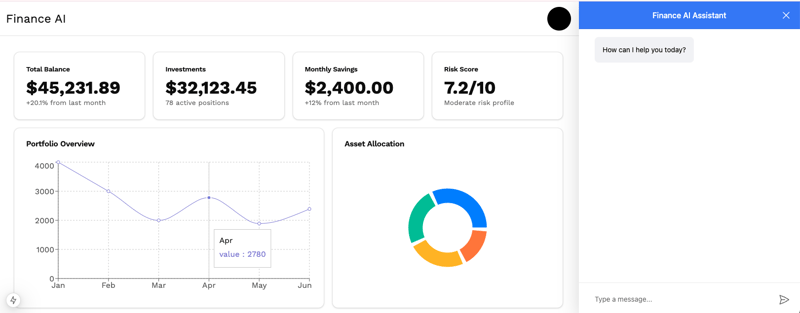
### 4. Setting Up the Backend Endpoints
**CopilotKit Endpoint**
In `pages/api/copilotkit.ts`, set up the backend endpoint to process requests from the Copilot UI. This endpoint will forward requests to our AI engine (and interface with Maybe Finance):
\
javascript import { NextApiRequest, NextApiResponse } from 'next'; import { copilotRuntimeNextJSAppRouterEndpoint } from '@copilotkit/runtime';
\
### **Maybe Finance API Endpoint**
Now, let's integrate Maybe Finance with our Coyamin application. We'll create several API routes that act as secure intermediaries between our frontend and the Maybe Finance API.
\
First, set up environment variables to store our API credentials:
\
javascript APIKEY=yourmaybefinanceapikey BASEURL=https://api.synthfinance.com
\
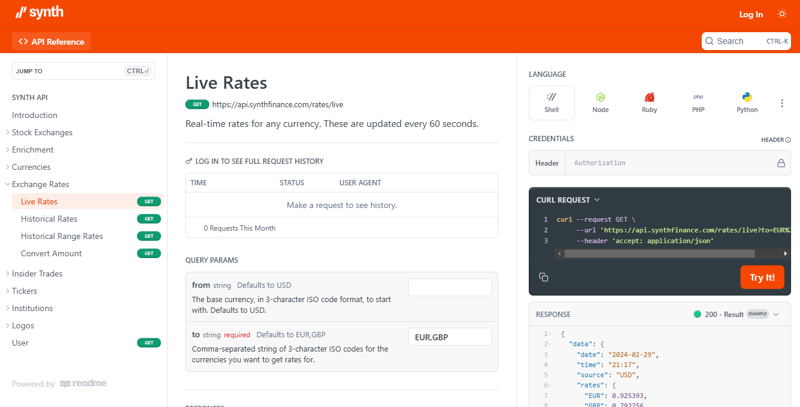
We will create a series of API routes that will serve as our financial data pipeline. Each route will handle a specific type of financial data:
\
Currency Information API
\
This fetches different currencies for any information needed during the chat. Create a`route.ts` file in the `app/api/rates/live` directory:
\
javascript import { NextResponse } from "next/server"; import axios from "axios";
const APIKEY = process.env.APIKEY; const BASEURL = process.env.BASEURL;
export async function GET(req: Request) { try { const { searchParams } = new URL(req.url); const to = searchParams.get("to");
if (!to) {
return NextResponse.json(
{ message: "Missing required query parameter: to" },
{ status: 400 }
);
}
const response = await axios.get(`${BASE_URL}/rates/live`, {
params: { to },
headers: {
Authorization: `Bearer ${API_KEY}`,
Accept: "application/json",
},
});
return NextResponse.json(response.data, { status: 200 });
} catch (error: unknown) { if(error instanceof Error) { return NextResponse.json( { message: "Error fetching live rates", error: error.message }, { status: 500 } ); } return NextResponse.json( { message: "Error fetching live rates"}, { status: 500 } ); } }
\
This endpoint allows you to see how currency values and investment opportunities have changed over time to make data-driven decisions.
## 5. Running the Application
Start your development server:
\
javascript npm run dev
\
Open __[http://localhost:3000](http://localhost:3000/)__ in your browser. You should see the dashboard with the Copilot sidebar. Log in, complete the onboarding chat, and then interact with the copilot to get financial insights powered by CopilotKit and Maybe Finance.
\
> Sign Up Page
\
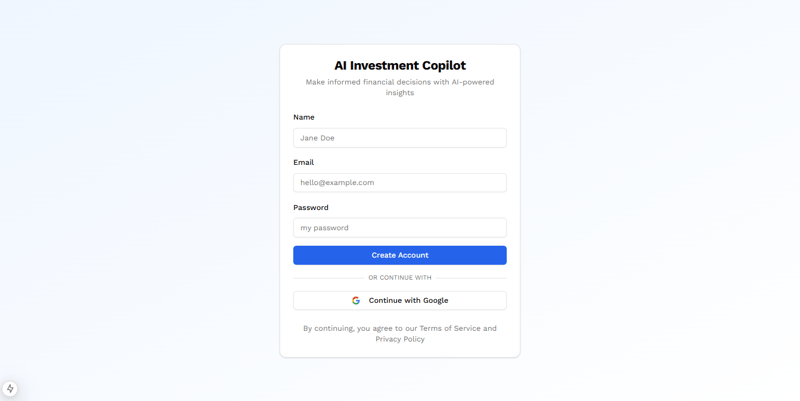
\
> Onboarding
\
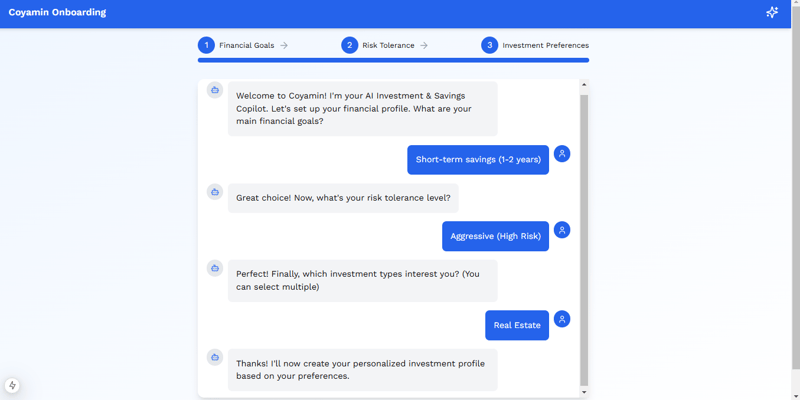
\
The result is a fully functioning AI-Powered Finance App using CopilotKit:
[https://youtu.be/eOg29zBpuM4?si=SpyICTkqVkx05sC-&embedable=true](https://youtu.be/eOg29zBpuM4?si=SpyICTkqVkx05sC-&embedable=true)
\
To clone the project from __[GitHub](https://github.com/Tabintel/finance_ai)__and run it locally, open your terminal and run this command: \n
javascript git clone https://github.com/Tabintel/finance_ai.git ```
\n Then run npm install to install all dependencies needed for the project and npm run dev to run the web app.
Summary
In this guide, we walked through the process of building an AI-powered Investment & Savings Copilot using CopilotKit and Maybe Finance to help users plan their finances efficiently.
\ While we’ve covered key features, this is just the beginning—CopilotKit enables countless AI-driven use cases, from personalized financial assistants to intelligent automation in fintech applications.
\ Check out the full source code on GitHub here
\ Follow CopilotKit on Twitter and say hi, and if you'd like to build something cool, join the Discord community.
This content originally appeared on HackerNoon and was authored by Ekemini Samuel
Ekemini Samuel | Sciencx (2025-03-28T14:59:03+00:00) This Open-source Tool Lets You Build Your Own Financial Manager Using AI. Retrieved from https://www.scien.cx/2025/03/28/this-open-source-tool-lets-you-build-your-own-financial-manager-using-ai/
Please log in to upload a file.
There are no updates yet.
Click the Upload button above to add an update.
