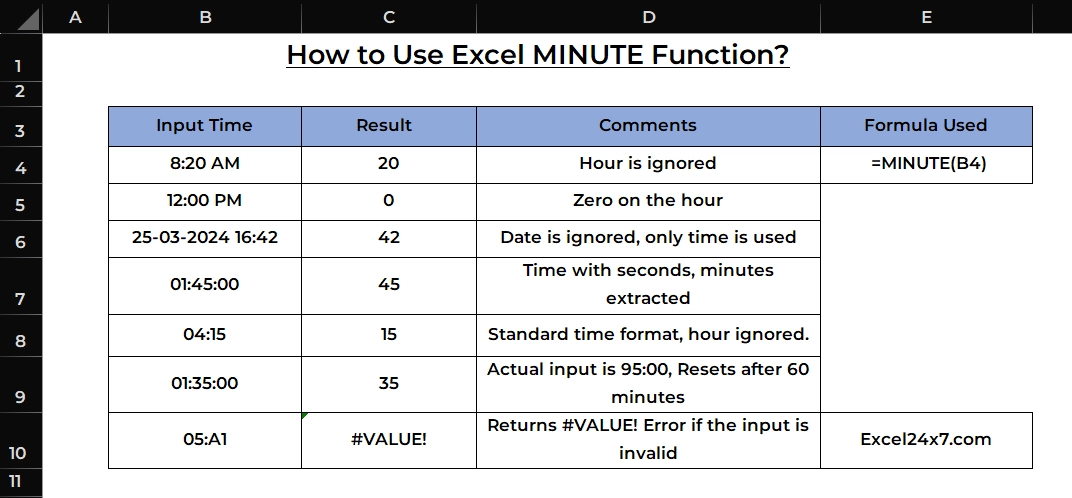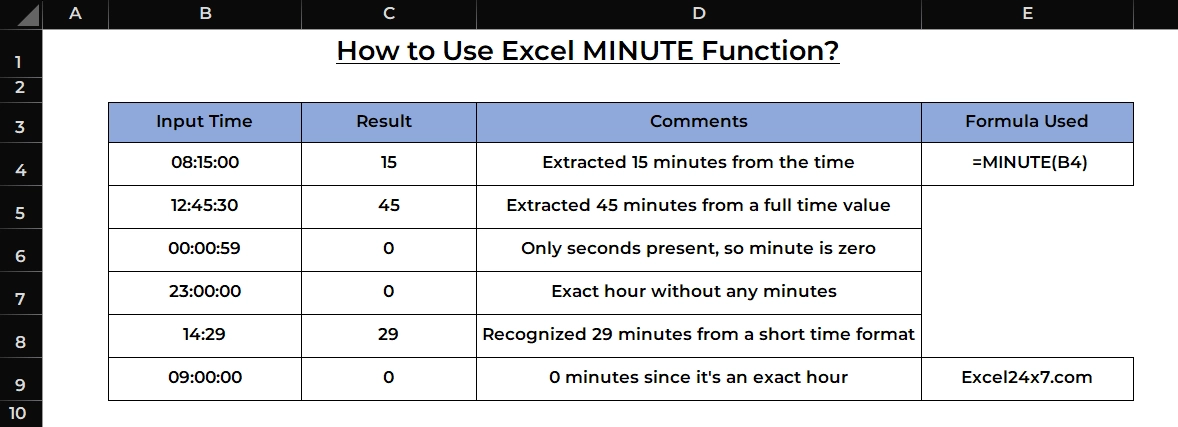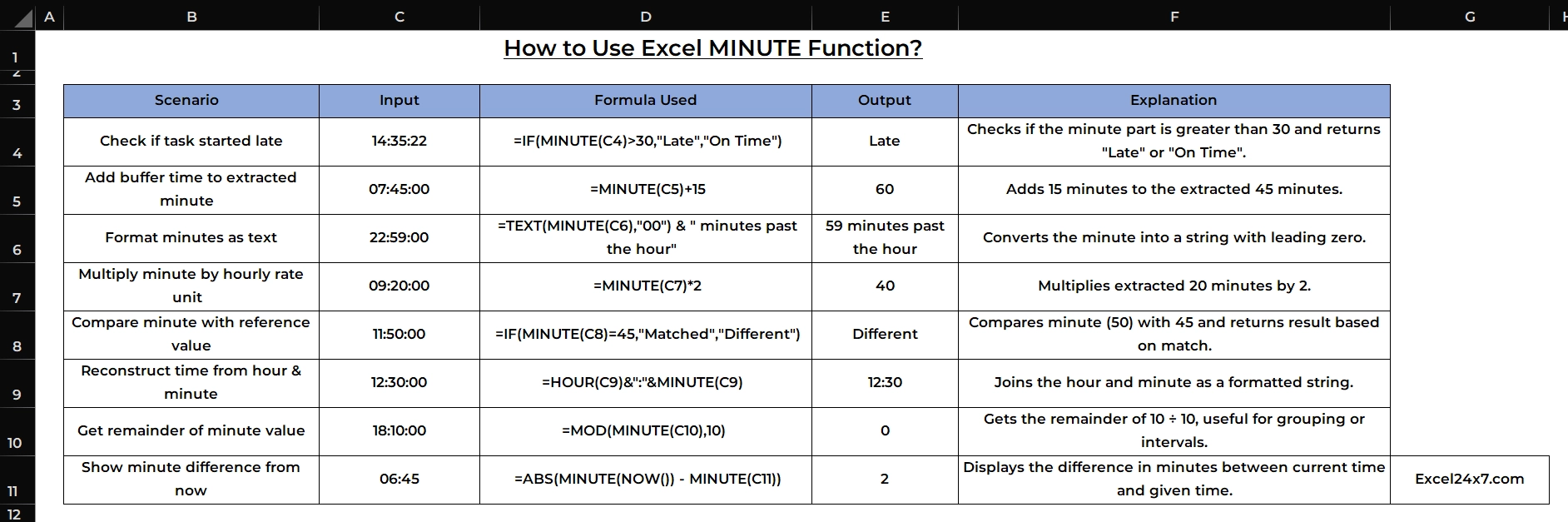This content originally appeared on HackerNoon and was authored by Excel24x7
\
MINUTE Function: A Brief
The MINUTE function in Excel is used to extract the minute portion from a given input time value and returns the output as the numerical value (0-59).
\ Note: MINUTE function will return #VALUE! error, when there is an issue with your inputs or used invalid starting or ending dates. You can fix this by providing a proper time values without any hidden characters.
MINUTE Function: A Syntax
=MINUTE(time_value)
- time_value: A valid Excel time or a cell containing a time value.
- The result will always be an integer between 0 and 59.
Basic Examples of using MINUTE Function:
The example below shows how to use the MINUTE function in Excel effectively for different situations.
| Formula Used | =MINUTE(B4) | |----|----|
\ \
| S.no | Input Time | Result | Comments | |----|----|----|----| | 1 | 08:15:00 | 15 | Extracted 15 minutes from the time | | 2 | 12:45:30 | 45 | Extracted 45 minutes from a full time value | | 3 | 00:00:59 | 0 | Only seconds present, so minute is zero | | 4 | 23:00:00 | 0 | Exact hour without any minutes | | 5 | 14:29 | 29 | Recognized 29 minutes from a short time format | | 6 | 09:00:00 | 0 | 0 minutes since it’s an exact hour |
\
Example Explanation:
The 1st one, This time has 15 minutes, so the MINUTE function returns 15. It completely ignores the hour and second values.
\ The 2nd one, The time includes 45 minutes and 30 seconds, but the function only extracts 45 minutes. It doesn’t round off based on seconds.
\ The 3rd one, Even though the time includes 59 seconds, there are 0 minutes, so MINUTE returns 0. It only looks at the MM part of the HH:MM:SS format.
\ The 4th one, This is an exact hour value with 00 minutes and 00 seconds, so the function returns 0.
\ The 5th one, The time is written in a short format (HH:MM), but Excel still detects and returns 29 minutes correctly. The function works with both short and full time formats.
\ The 6th one, This is a full hour without any minute or second part. As there are no minutes, MINUTE returns 0.
Using MINUTE Function with other Nested Functions:
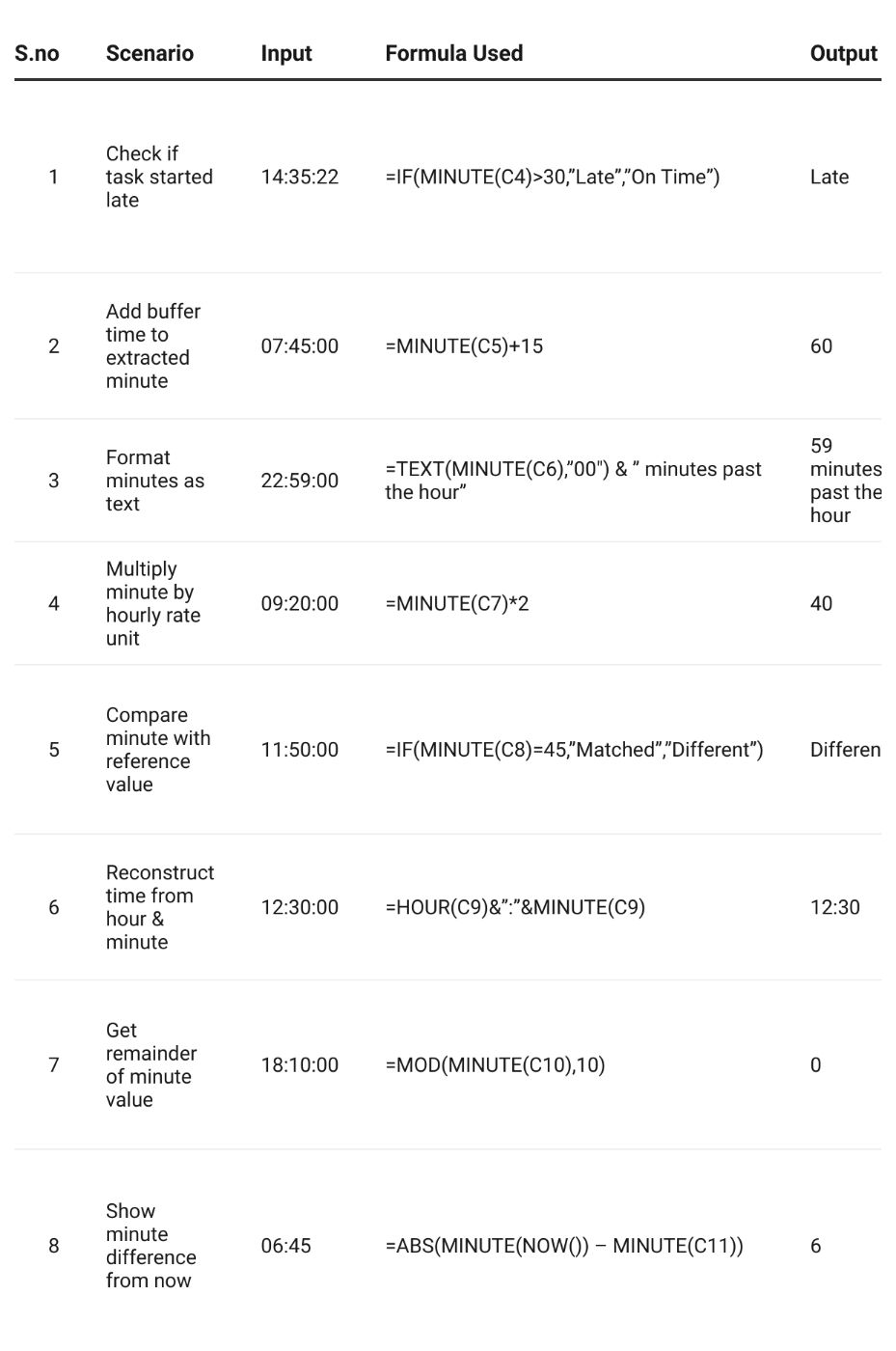
Example Explanations:
First one: This formula checks if the minute value is greater than 30. If true, it returns “Late”. Otherwise, it shows “On Time”.
\ Second one: It takes the minute from a time and adds 15 minutes as a buffer. Useful for adding a grace period or delay in schedules.
\ Third one: Converts the minute into a two-digit text using the TEXT function and adds a label like “minutes past the hour”.
\ Fourth one: Multiplies the minute value by a fixed rate. This is helpful for calculating costs or units based on time.
\ Fifth one: Compares the extracted minute value to a set target (like 45). Returns “Matched” if they are equal, otherwise “Different”.
\ Sixth one: Combines the hour and minute from a time value using & to create a string such as “12:30”.
\ Seventh one: Uses the MOD function to find the remainder when minutes are divided by 10. Good for grouping into 10-minute blocks.
\ Eighth one: Subtracts the minute from a given time from the current time’s minute. Can return positive or negative values. Set the cell format to General to see the numeric result.
\ That’s it. This tutorial is first published on How to Use Excel MINUTE Function?
This content originally appeared on HackerNoon and was authored by Excel24x7
Excel24x7 | Sciencx (2025-04-21T01:57:54+00:00) Using Minute Function to Extract Minutes From Input Time Like a Pro. Retrieved from https://www.scien.cx/2025/04/21/using-minute-function-to-extract-minutes-from-input-time-like-a-pro/
Please log in to upload a file.
There are no updates yet.
Click the Upload button above to add an update.