This content originally appeared on Opera News and was authored by Santiago Benavides García
Last month we introduced Opera AI for testing in the Developer version of Opera One, and today we’re gradually rolling out this update to our desktop browsers. The upgrade from the previous browser AI named Aria to Opera AI is a major upgrade in terms of functionality. We’ve rebuilt the browser AI from the ground up, implementing a new engine and architecture that make it faster, smarter, better integrated, and still free to use.
What’s new in Opera AI
With this update, we improved the overall capabilities of the built-in browser AI, and that’s why we’ve included new features, capabilities, and upgrades:
Improved UI: There’s a new access point to Ask AI that you’ll find in the top-right corner of the browser. When you click it, you get access to the new dedicated space for the AI interface in the browser that’s no longer appearing on top of your content, but as a side panel you can interact with whenever you want.
A faster AI: The engine has been rebuilt for speed with a new architecture, adopting an agentic-based engine from Opera Neon. Because of this, it is capable of delivering 20% faster responses.
Contextual responses: Opera AI understands the webpage or Tab Island you’re using. This allows it to give you answers based on the context you’re currently browsing in – and lets you use it for easy research, page summaries, and even comparisons between the content of different tabs. When you start a new chat with Opera AI, you can disallow access to page context by toggling a button that appears at the top of the interface, just underneath the close button “x”.
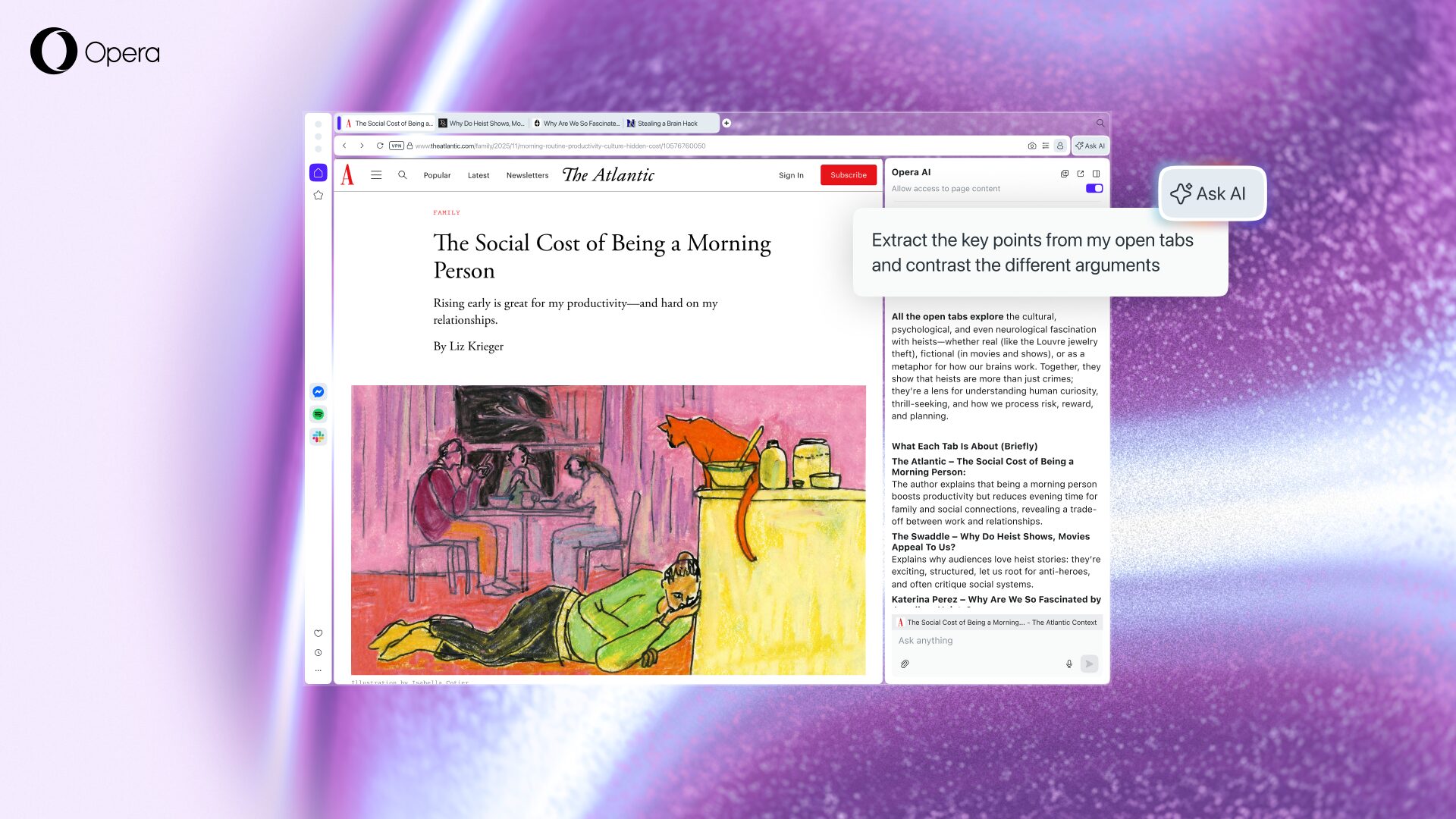
Video analysis on Youtube: Opera AI can understand the context of youtube videos and tell you all about them, and additionally it can translate the captions if you’d like to. This feature is great to help you condense long videos into a more digestible format, or even find specific moments within a video.
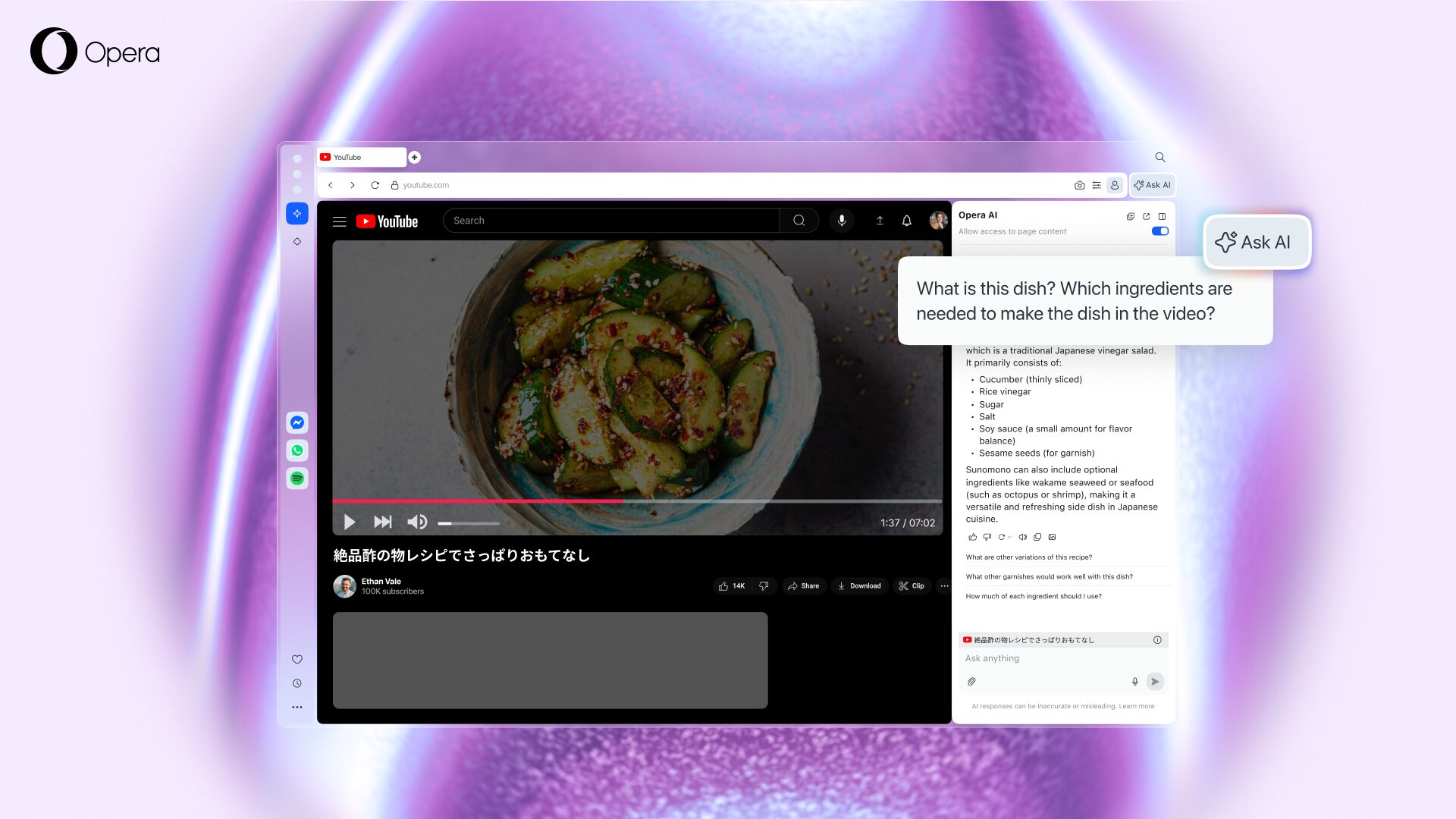
Privacy and control: To use Opera AI, you need to enable the feature and to allow it to access the content of the page – which means that you need to specifically let it to do so. To protect your privacy further, Opera AI only understands the context within the specific web page you’re currently on, or the Tab Island group it belongs to. In other words, we limit the information to what is necessary to perform the task you requested. Opera AI does not send your general browsing activity or history to our AI Engine.
Voice input and output: This means speech-to-text and text-to-speech capabilities that are great for accessibility and multitasking:
- Speech-to-text: to use this you need to click on the microphone icon that’s located at the right-hand side of the text input box, next to your prompt.
- Text-to-speech: when you get an answer from Opera AI you’ll see a “loud speaker” icon at the end, press it and your answer will be read aloud for you.
File analysis: upload images or supported file types like spreadsheets (.xls, .xlsx, .ods), video (.mp4, .mpeg), audio (.mp3), and other types of files like .pdf, .csv, .txt, .json, .odt, .doc, and .docx – this means that you can get Opera AI to help you analyze those files and ask specific questions about them.
- To attach files into the new Opera AI chat you simply need to click on the clipboard icon located just underneath the text input field.
Snapshot tool: quickly take a snapshot of the prompt and answer you received without the need of any external software – great for sharing the results and using them for work. Now you’ll be able to see several icons at the bottom of the answers provided by Opera AI, the icon furthest to the right which looks like an image is the snapshot tool. Simply click it and a snapshot of the prompt and the answer will be copied to your clipboard.
Wallpaper generation: you can use the image generation capabilities of Opera AI to generate wallpapers for both desktop (horizontal) and mobile (vertical) devices. In order to create these wallpapers you simply need to describe in your prompt what you want to create and specify if you want it to be horizontal or vertical.
If you want to check out other examples of how Opera AI works and where we’re coming from with these upgrades, you can check our blog post from the Developer release.
How to upgrade your browser AI
If you want to opt-in to get an upgraded browser AI and make the move from Aria to Opera AI, you’ll need to follow the next steps:
- Ensure that you have the latest version of your Opera browser by going to Opera → About Opera in the main browser menu. In both Windows and Mac you can find this at the top left corner of the screen by clicking on the Opera logo on Windows and on the “Opera” option next to the Apple logo on Mac.
- Then you’ll need to click on the Aria icon located in the sidebar.
- When you chat with Aria you’ll see a banner that invites you to upgrade to new Opera AI → click on “upgrade” to opt-in.
- In the next dialog window, click Restart Opera to complete the upgrade process.
- After restarting your Opera browser, you will see an “Ask AI” button next to your toolbar → click on it and start exploring.
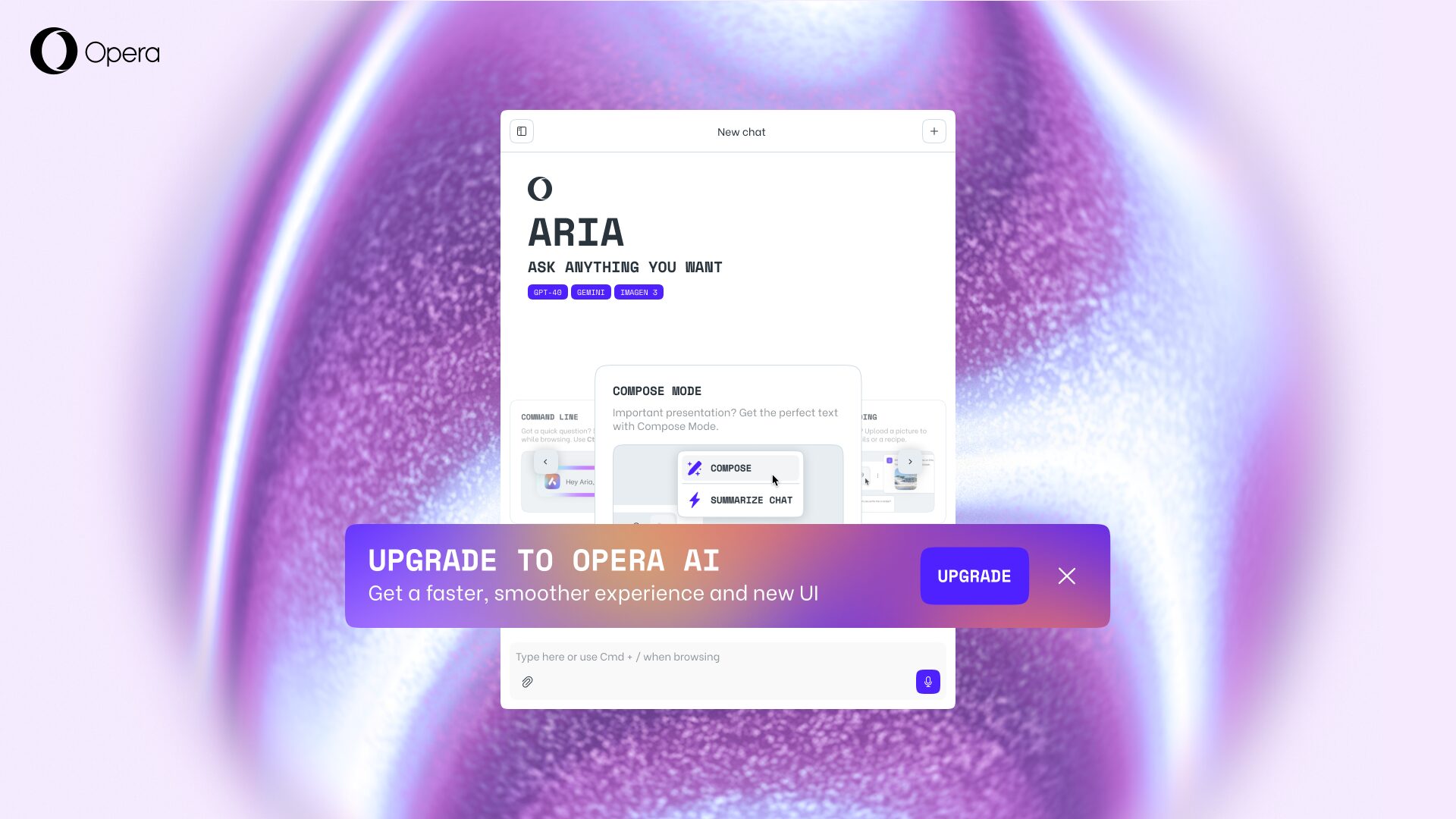
Once you upgrade from Aria to Opera AI, you’ll be able to keep all your chats from your conversations with Aria – they won’t be lost.
The evolution from Aria
With this update we’re aligning the AI user interface in our browsers, shaping the AI integration on the model of Opera Neon, which enables us to bring you a significantly better UX and UI moving forward. As we implement Opera AI, we are also sunsetting some legacy features from Aria that are now redundant. These changes are designed to give you a better user experience:
- The Command Line is being phased out. Its primary function was to activate tab context-awareness, which is now the AI’s default operational state.
- The left-sidebar access to Aria is being replaced by the more accessible “Ask AI” button in the toolbar (top-right corner of the browser).
- The “compose mode” feature is also being retired. The core capabilities for content generation are now more robust and directly integrated into the main chat interface.
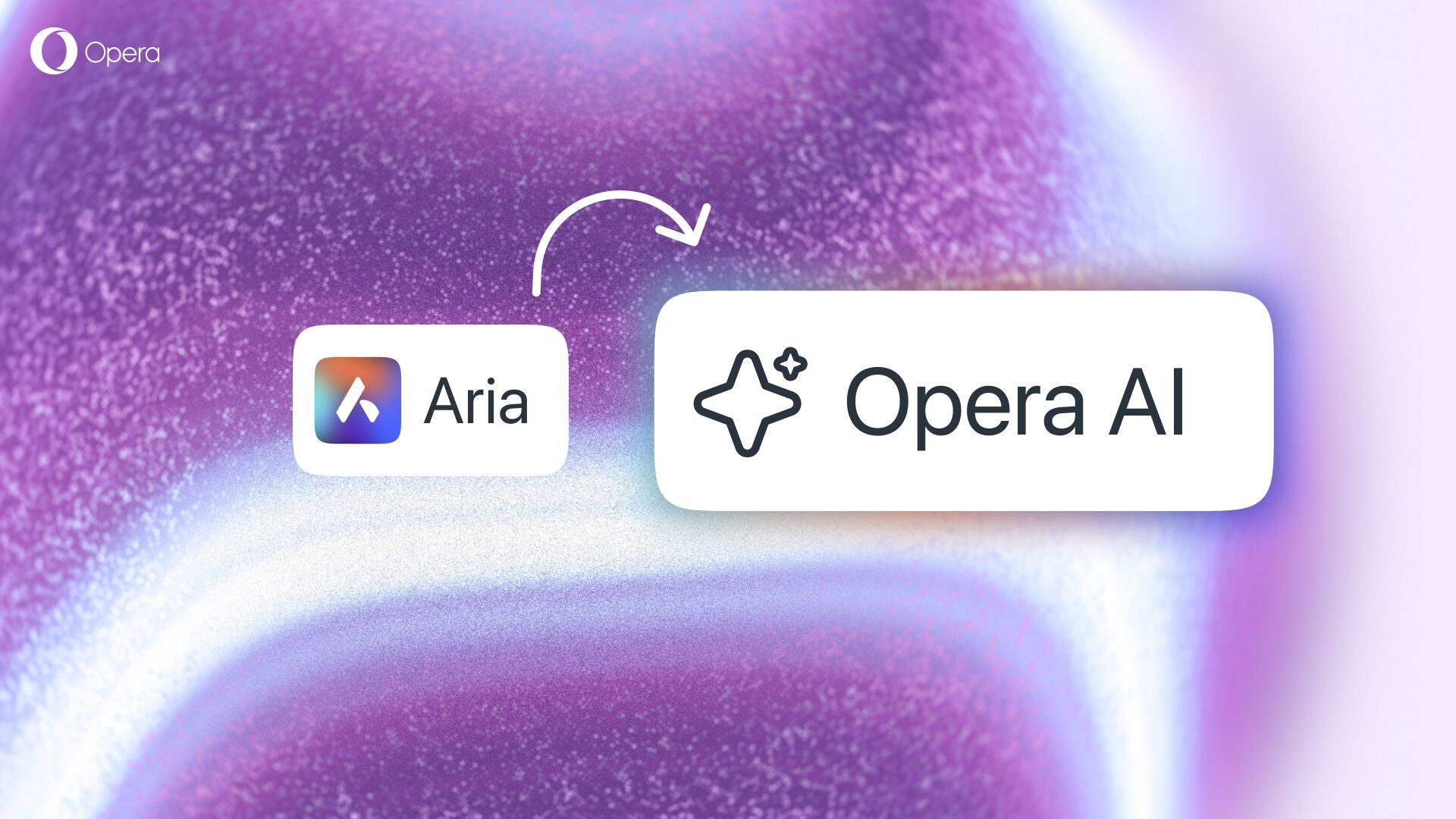
Get the best of AI in your Opera browser
The new Opera AI is now live in the latest version of the browser. We encourage you to explore its new capabilities and look forward to your feedback on this new architecture and workflow. Download any of the Opera desktop browsers here.
This content originally appeared on Opera News and was authored by Santiago Benavides García
Santiago Benavides García | Sciencx (2025-11-21T14:52:11+00:00) How to opt-in and upgrade to the new Opera AI in your browser. Retrieved from https://www.scien.cx/2025/11/21/how-to-opt-in-and-upgrade-to-the-new-opera-ai-in-your-browser/
Please log in to upload a file.
There are no updates yet.
Click the Upload button above to add an update.
