This content originally appeared on Level Up Coding - Medium and was authored by Hyunjong Lee

1. Introduction
In this article, I’ll walk through how I built my own MCP(Model Context Protocol) server to enable AI models to access and reason over my personal knowledge base.
Why I started this project
Whenever I study a new topic or work on side projects, I use Obsidian to organize concepts and interlink them into a giant web of knowledge. Over time, though, I’ve accumulated a lot of empty pages (just titles with no content. 😅)
As LLM and AI agents become more capable, I’ve been thinking about how to better exploit them into my personal workflows. I’ve been using ChatGPT or Claude for brainstorming, writing, and learning new AI concepts. But when Claude Desktop introduced support for MCP, a protocol that allows AI models to extend their context with external tools and data sources, it opened up a new possibility: enabling the AI to understand and utilize my own knowledge base.
Why I built my own MCP server insted of using the official one
My personal knowledge base is just a directory full of markdown files. The official MCP FileSystem server could have technically worked, but I didn’t feel comfortable giving a third-party tool access to my full file system or even revealing the directory structure. Also, Some of the content in my notes is confidential.
More importantly, I wanted full control. I didn’t want the AI to modify anything. I just wanted to give it read-only access to selected content. And of course, I was curious to build one myself.
What I aim to do with this AI + knowledge base integration:
- Identify which notes are still marked as TBD and need completion
- Analyze inconsistencies or missing pieces in my documentation
- Generate short-answer questions based on existing notes to refresh knowledge
2. What is MCP?
Before diving into the implementation, let’s quickly review what MCP is. If you’ve already gone through the official MCP docs, you can skip ahead to the next section.
MCP(Model Context Protocol) is an open protocol that standardizes how applications provide context to language models. It allows LLMs to interact with external tools and data sources in a modular way.
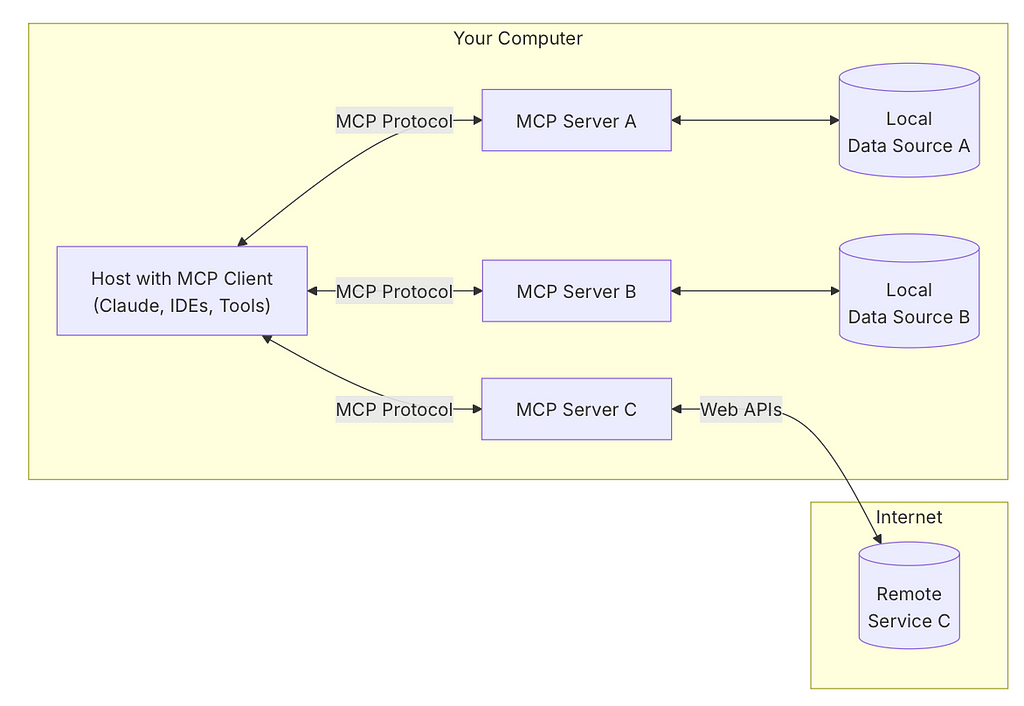
MCP follows a client-server architecture, where the host application can connect to multiple MCP servers. Here’s how its system is structured:
- MCP Hosts: Applications like Claude Desktop or other AI tools that access data through the MCP protocol.
- MCP Clients: Protocol clients that maintain a 1:1 connection with a server.
- MCP Servers: Lightweight programs that expose specific functionalities through the MCP interface.
- Local Data Sources: Files, databases, or service available on the host machine that the MCP server can access
- Remote Services: External systems the server can connect to.
Resources
Resources are the core primitives of MCP. They expose data or content on the server to the LLM, either for contextual understanding or for direct interaction. These resources are typically read by the client and used to enrich the model’s responses.
Tools
Tools are a powerful primitive in MCP. They allow servers to expose executable functions to the client. Using tools, LLMs can interact with external systems, perfom computations, or even trigger real-world actions.
3. My Own Knowledge Base
Whenever I come across a new concept while reading books or technical articles, I jot it down as a note in Obsidian. I then organize the content and link it to other related or dependent concepts, gradually building and managing a massive, interconnected knowledge base.
The image below shows a graph view of my Obsidian notes. it includes a mix of well-sturectured content, untouched stub notes with only titles, and orphan notes that are not yet connected to any other concept.
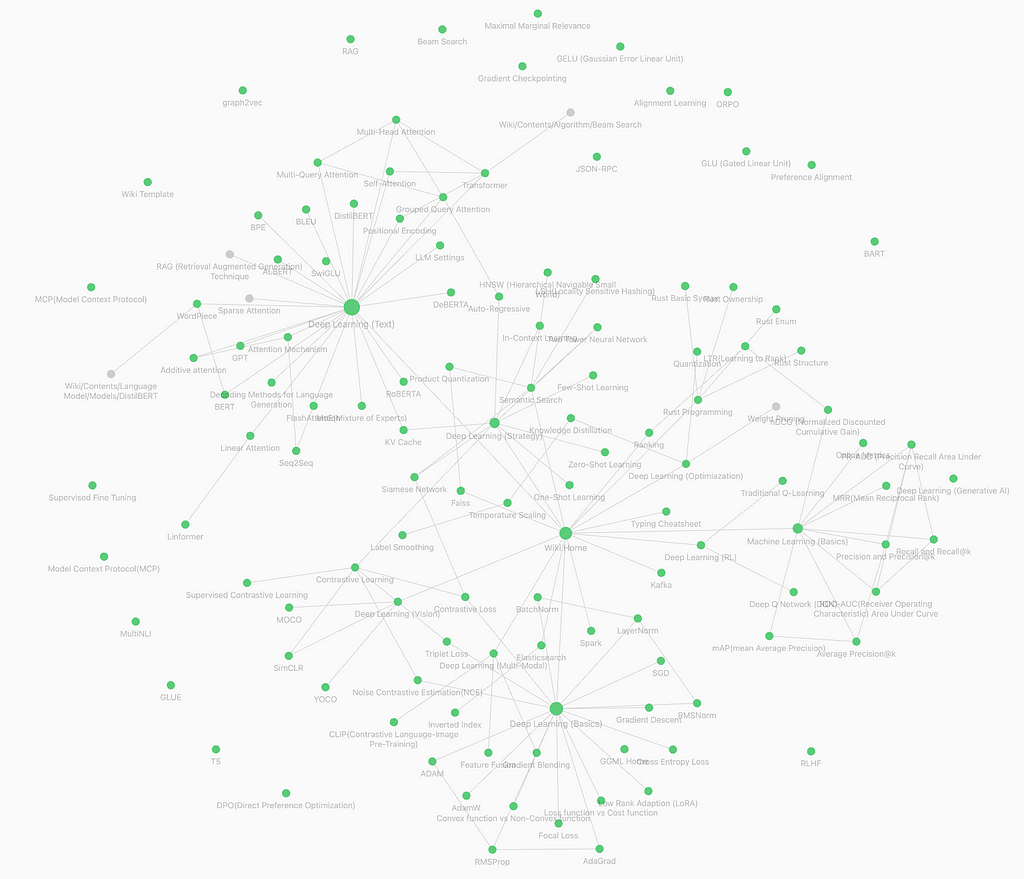
All of these notes are written in Markdown format. I went through several ways on how to organize these files. Eventually, I settled on placing both the files and their related images into a single directory, sorted alphabetically. To group related concepts semantically, I also created a dedicated “home” Markdown file that contains links to categorized note entries.

In this setup, the MCP server accesses the set of Markdown notes as its resources. Since these files are simple documents in a local file system — not a database — implementing the MCP server becomes significantly easier.
4. Building MCP Server
4.1. Architecture
The overall architecture of the MCP server I implemented is shown in the diagram below. I named the server “knowledge-vault”.
Each knowledge note is written using Obsidian editor. Once written, these Markdown files are registered as resources in the MCP server. I also created tools that allow Claude Desktop to access these notes — either by listing available resources or by reading the content of a specific file.
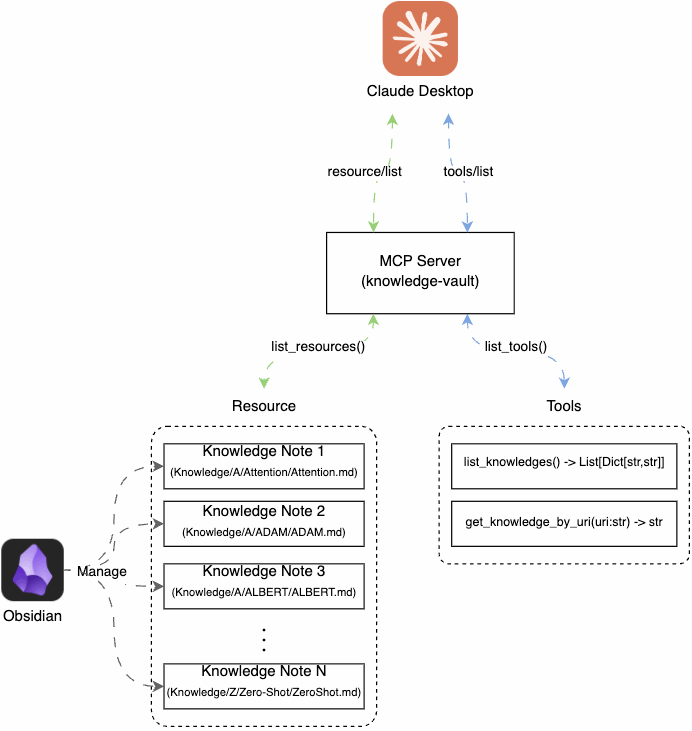
When the MCP client in Claude Desktop sends a “resource/list” request, the server responds with metadata for all registered knowledge notes. Similarly, when it receives a “tools/list” request, the server returns metadata about the available tools.
4.2. MCP Server
The MCP server is implemented using the Python MCP SDK, and I used the FastMCP class. While it’s also possible to implement the server using the base Server class, doing so requires you to manually handle endpoints such as “resource/list”, “resource/read”, “tools/list”, “tools/read”, “tools/call” and so on.
With FastMCP, however, implementation becomes much easier. you simply register the resources and tools you want to expose.
class KnowledgeVault:
def __init__(self):
self.app = FastMCP("knowledge-vault")
self.resource_map = {}
self._init_resources()
self._init_tools()
To organize the server logic, I defined a KnowledgeVault class that wraps the FastMCP instance along with the resources and tools to be registered.
Internally, the FastMCP class includes a ResourceManager object that manages all registered resources. However, I chose to maintain a separate resource map within my server to track metadata for each registered resources.
Both “_init_resources()” and “_init_tools()” methods are responsible for registering their respective components with the MCP server.
4.2. Resources
The ResourceManager inside the FastMCP object requires you to define each resource using a Resource class instance. This class specifies metadata such as the resource’s URI, name, description, and MIME type, which are exchanged between the client and server.
class Resource(BaseModel, abc.ABC):
"""Base class for all resources."""
model_config = ConfigDict(validate_default=True)
uri: Annotated[AnyUrl, UrlConstraints(host_required=False)] = Field(
default=..., description="URI of the resource"
)
name: str | None = Field(description="Name of the resource", default=None)
description: str | None = Field(
description="Description of the resource", default=None
)
mime_type: str = Field(
default="text/plain",
description="MIME type of the resource content",
pattern=r"^[a-zA-Z0-9]+/[a-zA-Z0-9\-+.]+$",
)
...
@abc.abstractmethod
async def read(self) -> str | bytes:
"""Read the resource content."""
pass
When a client requests to read a resource, the server invokes the read() method. This method is abstract, so it must be overridden to return the content of the specific resource.
In this MCP server, I created a custom MarkdownResource class by inheriting from the Resource class. I added a custom field for file size and implemented the read() method to handle reading the file content.
class MarkdownResource(Resource):
size: int = -1
async def read(self) -> str | bytes:
uri = uri2path(str(self.uri))
if not uri.startswith("file://"):
raise ValueError(f"Only file resource permits. got uri({uri})")
path = uri[len('file://'):]
file_path = os.path.join(VAULT_PATH, path).lower()
if not os.path.exists(file_path):
raise ValueError(f"file_path({file_path}) not exists")
async with aiofiles.open(file_path, 'r') as fd:
contents = await fd.read()
return contents
Importantly, the uri field stores relative paths rather than absolute ones. This prevents exposing my full file system paths to the AI model.
When the read() method is called, the server converts the relative URI into an absolute path by prepending a hidden base path (VAULT_PATH). This ensures secure and consistent file access.
class KnowledgeVault:
...
def _init_resources(self):
file_list = glob.glob(os.path.join(VAULT_PATH, '*/*/*.md'))
self.resource_map = {}
for path in file_list:
path = path.lower()
uri = f"file://{os.path.relpath(path, start=VAULT_PATH)}".lower()
rsrc = MarkdownResource(
uri=uri,
name=os.path.basename(path).split('.')[0],
mime_type="text/markdown",
size=os.path.getsize(path)
)
self.resource_map[uri] = rsrc
self.app.add_resource(rsrc)
Inside the KnowledgeVault class, Markdown files are scanned, and each file is wrapped into a MarkdownResource instance using a relative “file://” URI. These resources are then registered with the MCP server via the “add_resource()” method.
Once resources are successfully registered, you can see the full list of resources that have been exposed by the MCP server.
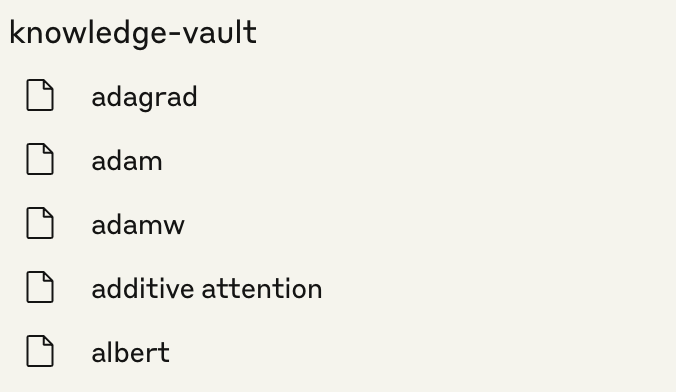
According to the official MCP documentation, resources are meant to be controlled by the client application. For instance, Claude Desktop does not automatically consume registered resources. Instead, it requires the user to explicitly select which resources they want the AI to use.
This approach provides user control and transparency — but it wasn’t quite what I needed. My goal was for Claude AI to automatically access relevant notes and retrieve their content when needed. So I defined a custom tool that allows the AI to directly read the contents of registered resources, without requiring user interaction.
4.3. Tools
When I started this project, I thought I would need to implement a wide range of tools. But it turned out that the AI model was much more capable than I expected. With just a few basic tools, the model was able to accomplish most of the task I needed on its own.
Here are the tools I implemented. I used decorators provided by the FastMCP object to register them directly.
class KnowledgeVault:
...
def _init_tools(self):
@self.app.tool()
async def list_knowledges() -> list[dict[str, str]]:
'''List the names and URIs of all knowledges written in the the vault
'''
return [{'name':rsrc.name, 'uri':rsrc.uri, 'size':rsrc.size} for rsrc in self.resource_map.values()]
@self.app.tool()
async def get_knowledge_by_uri(uri:str) -> str:
'''get contents of the knowledge resource by uri
'''
uri = uri2path(uri)
rsrc = self.resource_map.get(uri, None)
if not rsrc:
raise ValueError(f"Not registered resource URI")
return await rsrc.read()
As you can see from the code, I created two tools:
- list_knowledges() : returns a list of all registered knowledge notes.
- get_knowledge_by_uri(uri): reads and returns the content of a specific note, given its URI.
Once these tools are successfully registered, Claude Desktop displays them like this.
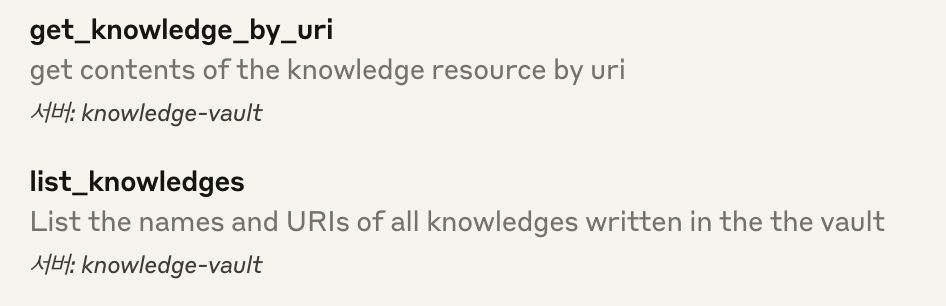
4.4. Integration
To run the MCP server, simply call the run() method of the FastMCP instance. Since this setup is designed for local use with Claude Desktop, it doesn’t use server-sent events(SSE) as the transport layer. Instead, it uses stdio(standard input/output) for communication.
```python
class KnowledgeVault:
...
def run(self):
self.app.run(transport='stdio')
if __name__ == '__main__':
app = KnowledgeVault()
app.run()
To make Claude Desktop communicate with this MCP server over standard I/O, you’ll need to update the configuration.
For macOS users, this involves modifying the config json file of Claude Desktop. This file is located inside the application’s configuration directory(~/Library/Application\ Support/Claude/claude_desktop_config.json). In that file, you can specify the executable path for your local MCP server script so that Claude Desktop knows how to launch and connect to it.
{
"mcpServers": {
"knowledge-vault": {
"command": "uv",
"args": [
"--directory",
"<package directory>",
"run",
"main.py"
]
}
}
}The implementation of the MCP server is complete. You can find the full source code in the GitHub repository linked below.
GitHub - hjlee94/mcp-knowledge-base: MCP server implementation for private knowledge base
5. Results
Now, let’s see whether the AI model can perform the tasks on my behalf.
5.1. Verifying Tool Invocation
A. list_knowledges()
When I prompted Claude with a query like the one below, the model correctly invoked the tool and retrieved the list of notes stored in the vault.
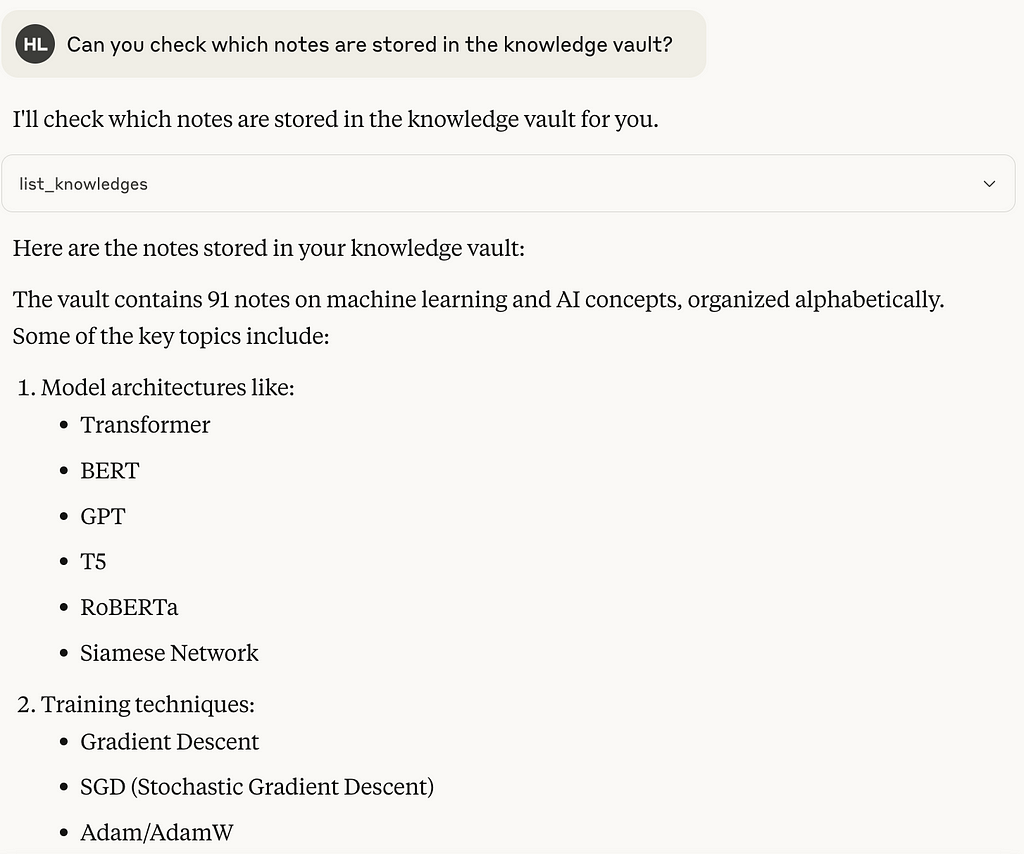
The MCP server responded with a list of resources. As designed, the response hides certain absolute paths, exposing only the relative URIs of each note.
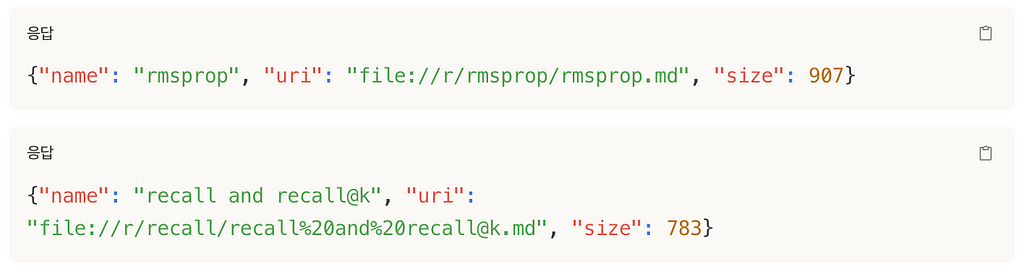
B. get_knowledge_by_uri()
Using the URI from the previous response, the model then invoked the tool to read a specific note and successfully returned the full content of the Markdown file.
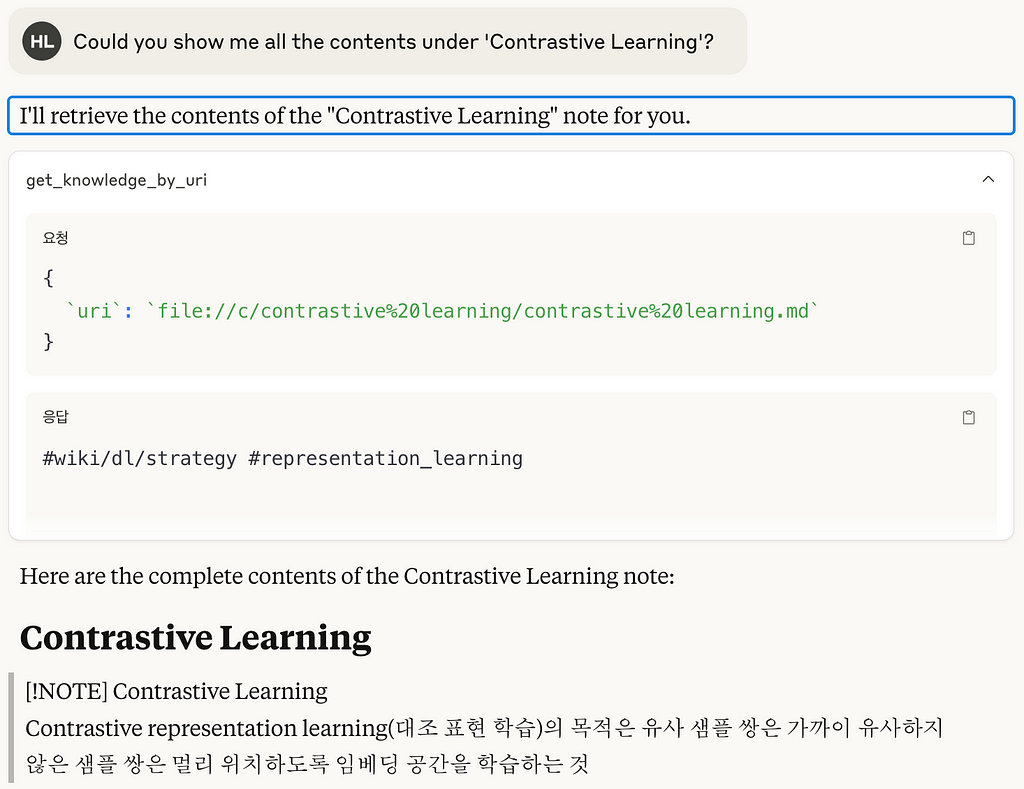
5.2. Identifying Incomplete Notes
Next, I asked the AI to find notes that were merely stubs — titles with no content. The model correctly identified Markdown files with a file size of 0 and presented them as empty knowledge notes.
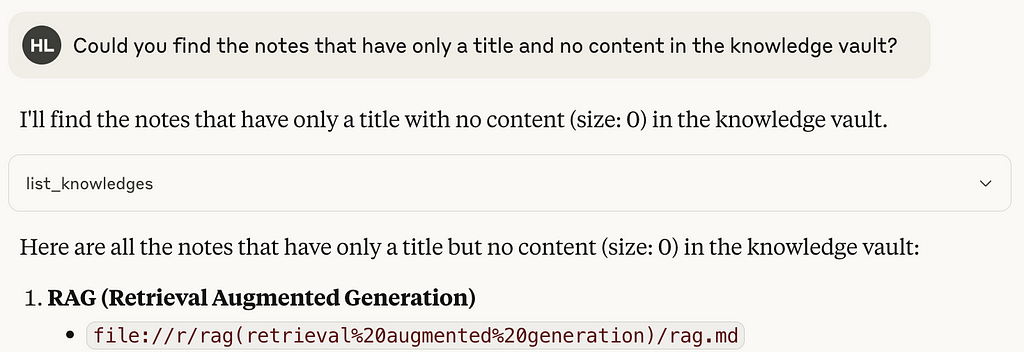
Then I asked the model to go a step further and identify notes with weak or minimal content, based on their actual text.
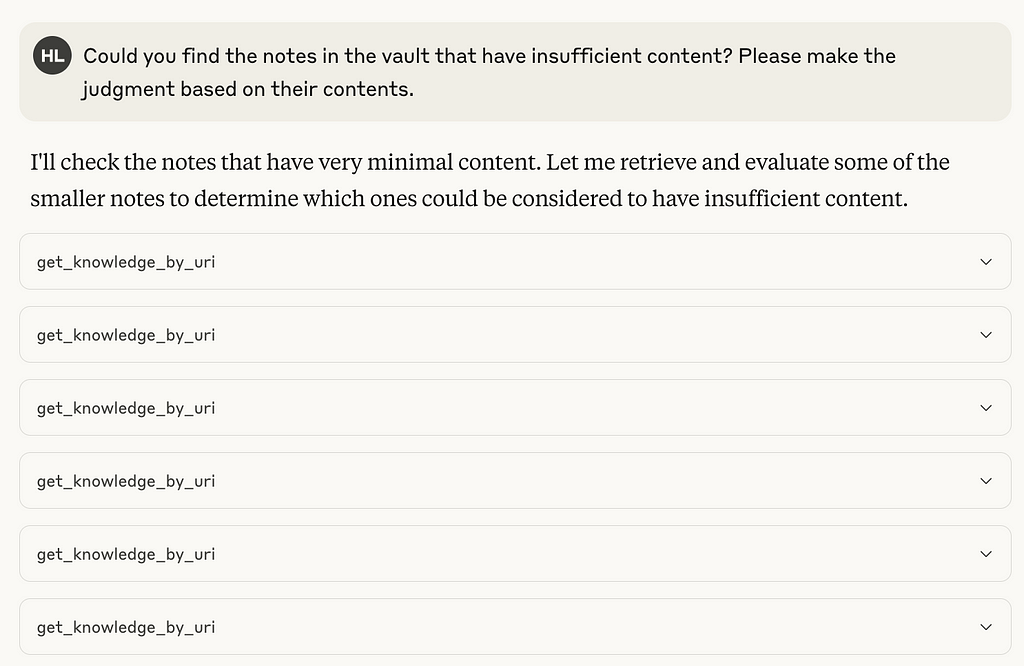
Impressively, the AI scanned each resource, read its content, and returned a list of knowledge notes with insufficient information.
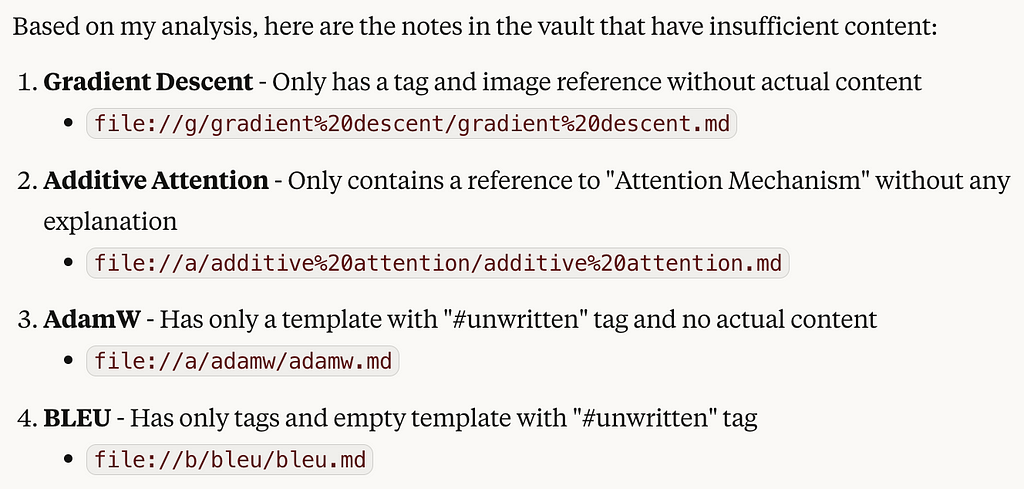
Even more powerful, the model aggregated this information into a table showing the completion status of all knowledge notes.
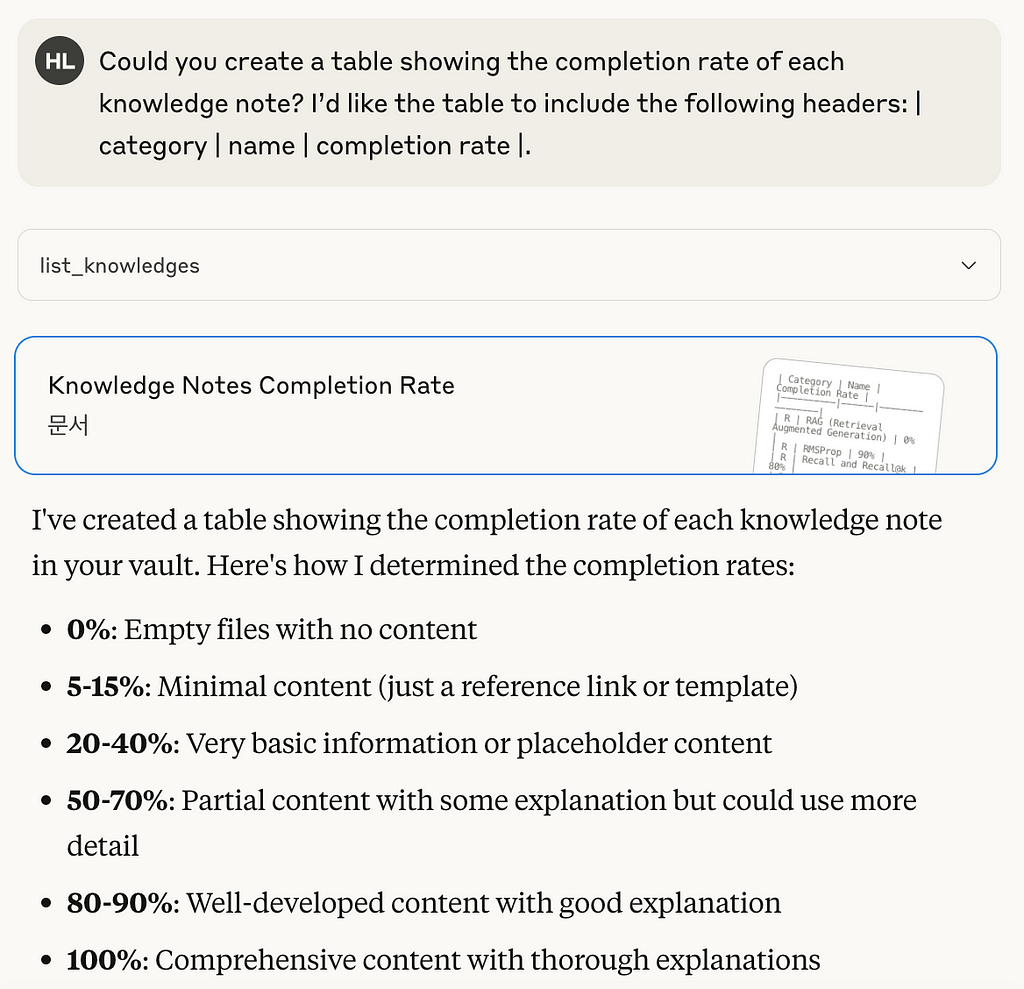
Using this table, I can now systematically track and improve the weakest parts of my knowledge base.
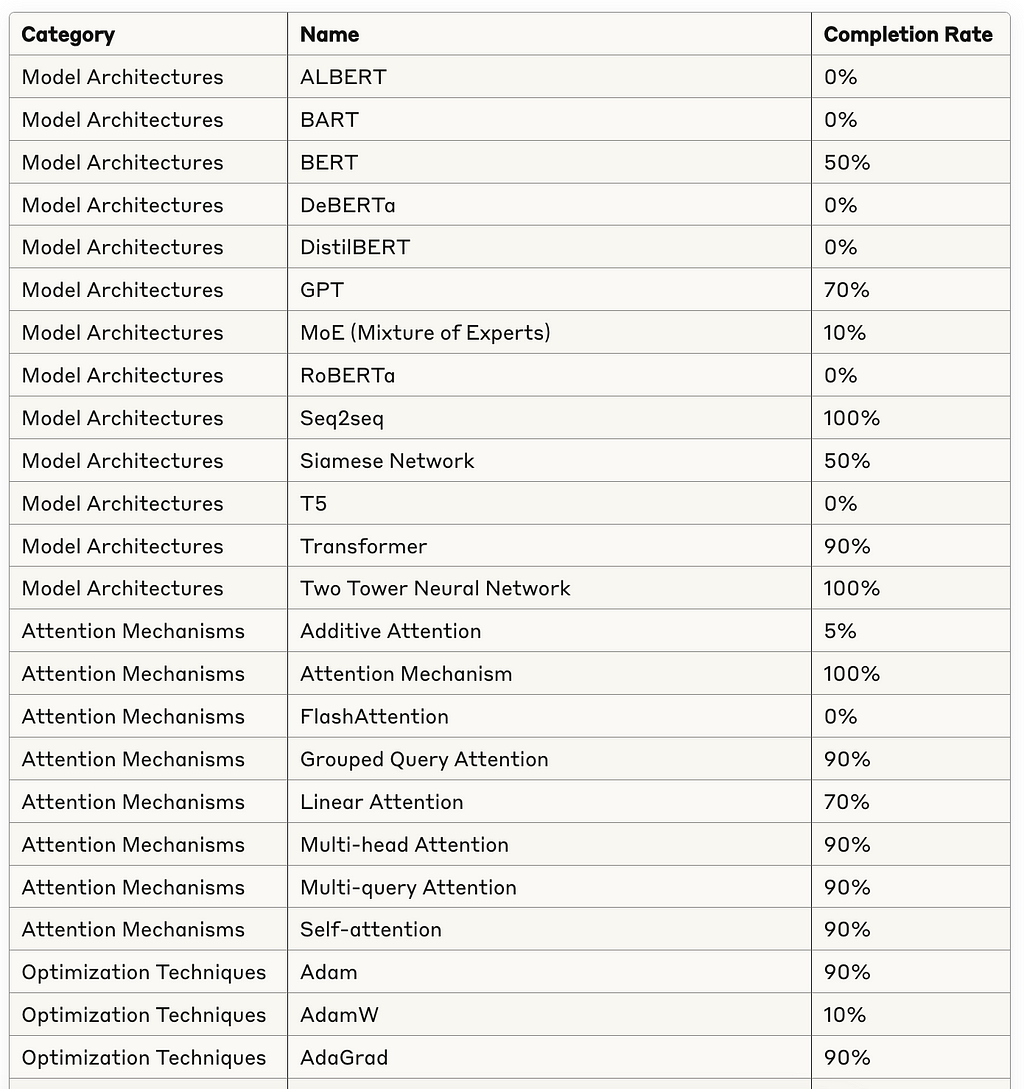
In addition, the model was able to flag notes that were poorly structured or contained inconsistent formatting — making it much easier to maintain a clean and useful knowledge base.
5.3. Generating Short-Answer Questions from Existing Notes
To reinforce my memory of what I had documented in the past, I asked the AI to generate descriptive, short-answer questions based on one of my previously written knowledge notes.
For example, I prompt the model with a request like this.
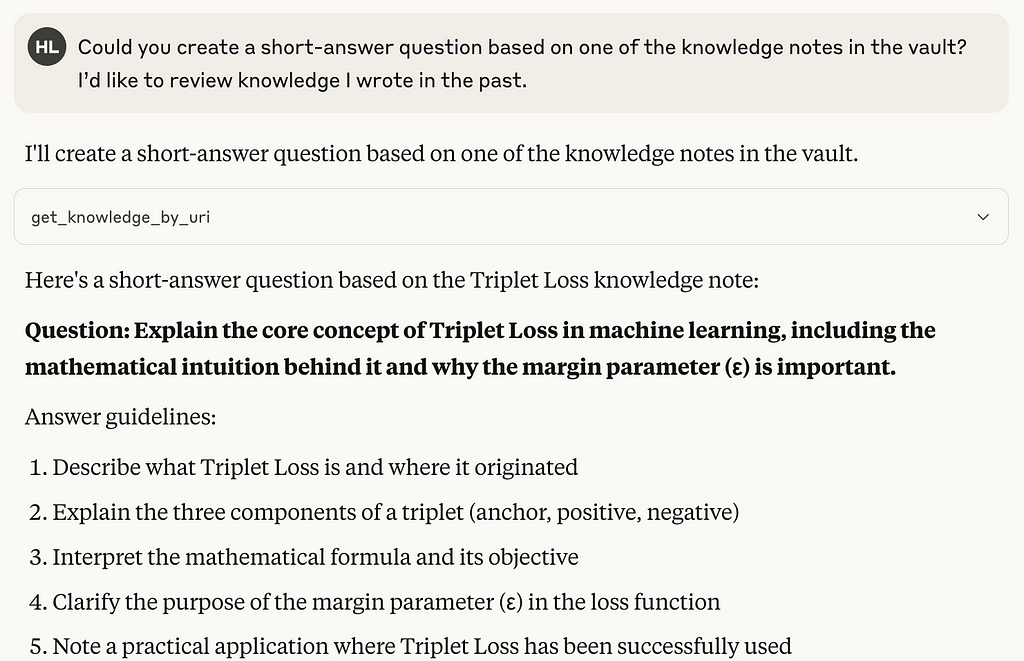
The result was exactly what I had hoped for: the model selected a note, analyzed its content, and generated a relevant open-ended question that could help me recall and internalize the key ideas.
This technique has proven to be incredibly helpful for revisiting older notes and identifying which topics I’ve truly understood.
6. Conclusion
Here are the takeaways from this article:
- MCP enables AI models to securely access external data sources.
- By building a custom MCP server, you can give AI access to data under your specific requirements and control.
- Even with just a few simple tools, LLMs can perform surprisingly powerful tasks — reasoning about which tools to invoke and which resources to access, entirely on their own.
While Claude Desktop provided a convenient way to validate the MCP integration, this setup can be made fully local and independent. My next goal is to:
- Build a custom MCP client
- Connect it to a locally hosted LLM model
- Eliminate the dependency on external AI providers
This will give me full control over the entire pipeline — from the model to the knowledge base — and enable a truly private, offline AI assistant that knows everything I’ve written.
Any feedback about this article or the source code is welcome. If you are interested in future articles, just follow me. If you want to discuss further topics, feel free to connect with me on LinkedIn.
How I Built a Local MCP Server to Connect Obsidian with AI was originally published in Level Up Coding on Medium, where people are continuing the conversation by highlighting and responding to this story.
This content originally appeared on Level Up Coding - Medium and was authored by Hyunjong Lee
Hyunjong Lee | Sciencx (2025-04-28T14:41:52+00:00) How I Built a Local MCP Server to Connect Obsidian with AI. Retrieved from https://www.scien.cx/2025/04/28/how-i-built-a-local-mcp-server-to-connect-obsidian-with-ai/
Please log in to upload a file.
There are no updates yet.
Click the Upload button above to add an update.
