This content originally appeared on Level Up Coding - Medium and was authored by JealousDev
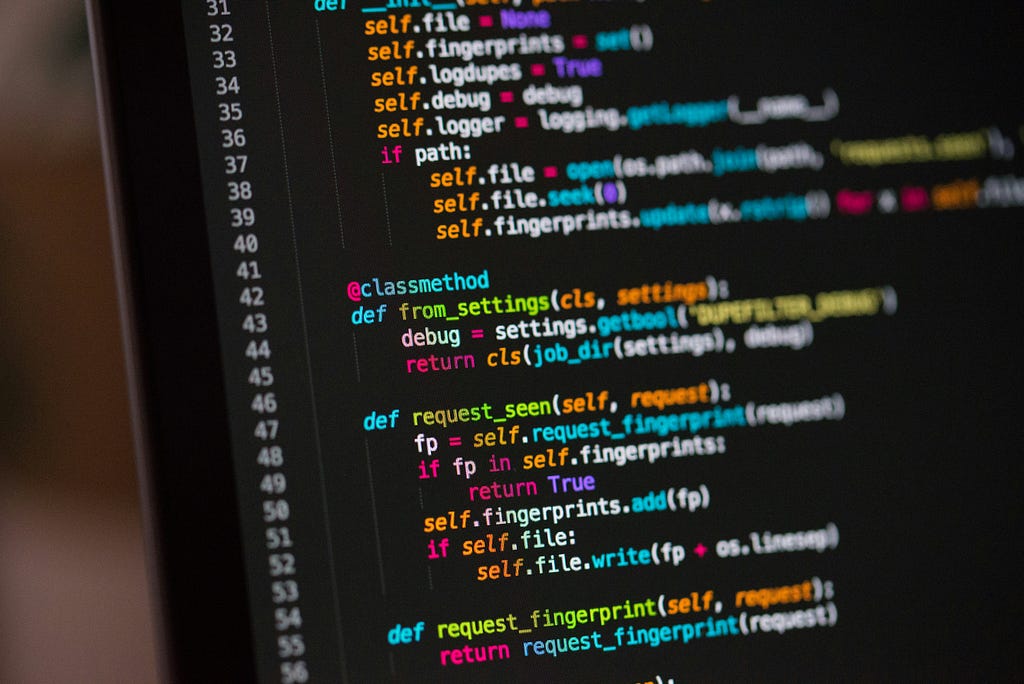
In modern web applications, handling file uploads efficiently and securely is crucial. For one of my projects, I needed a robust solution for user-uploaded images. I chose Cloudflare R2 for its S3-compatible API, generous free tier, and zero egress fees, making it a cost-effective and powerful choice for object storage.
In this post, I’ll walk you through how I implemented a secure image upload flow using Next.js Server Actions and Cloudflare R2, from the frontend component to the backend logic.
The Core Idea: Presigned URLs
To avoid exposing sensitive cloud credentials to the client, we’ll use a presigned URL strategy. Here’s the flow:
- The user selects an image in the browser.
- The client-side code calls a Next.js Server Action.
- The Server Action authenticates the user, generates a secure, short-lived URL (a “presigned URL”) from Cloudflare R2, and uses it to upload the file.
- The final, public URL of the uploaded image is returned to the client.
This approach keeps our credentials secure on the server and leverages the power of R2 for storage.
Step 1: Setting Up the R2 Client
First, we need to configure the AWS S3 client to communicate with the R2 API. I created a utility file for all R2-related functions. Note the 'server-only' directive to ensure this code never leaks to the client bundle.
import "server-only";
import {
DeleteObjectCommand,
PutObjectCommand,
S3Client,
} from "@aws-sdk/client-s3";
import { getSignedUrl } from "@aws-sdk/s3-request-presigner";
const R2_ACCOUNT_ID = process.env.R2_ACCOUNT_ID!;
const R2_ACCESS_KEY_ID = process.env.R2_ACCESS_KEY_ID!;
const R2_SECRET_ACCESS_KEY = process.env.R2_SECRET_ACCESS_KEY!;
const R2_BUCKET = process.env.R2_BUCKET!;
const S3 = new S3Client({
region: "auto",
endpoint: `https://${R2_ACCOUNT_ID}.r2.cloudflarestorage.com`,
credentials: {
accessKeyId: R2_ACCESS_KEY_ID,
secretAccessKey: R2_SECRET_ACCESS_KEY,
},
});
export async function getSignedUrlForUpload(
key: string,
contentType: string
): Promise<string> {
const command = new PutObjectCommand({
Bucket: R2_BUCKET,
Key: key,
ContentType: contentType,
ACL: "public-read",
});
try {
const signedUrl = await getSignedUrl(S3, command, { expiresIn: 3600 });
return signedUrl;
} catch (error) {
console.error("Error generating signed URL:", error);
throw error;
}
}
This file initializes the S3 client with our R2 credentials and exports a key function, getSignedUrlForUpload, which creates a presigned URL for a PUT operation.
Step 2: The Server Action for Uploading
Next, we create a Server Action that orchestrates the upload process. This action will be called directly from our frontend components.
It takes a base64-encoded string of the image, a unique file key (name), and the content type. It then gets the signed URL from our R2 utility and performs the PUT request.
"use server";
import { getSignedUrlForUpload } from "@/lib/r2";
export const uploadImageWithSignedUrl = async (
fileString: string,
fileKey: string,
contentType: string
): Promise<{
error?: string;
uploaded: boolean;
imageUrl?: string;
}> => {
try {
// if user is not logged in, return error
if (!user) {
return {
error: "User not authenticated",
uploaded: false,
};
}
const signedUrl = await getSignedUrlForUpload(fileKey, contentType);
if (!signedUrl) {
return {
error: "Failed to generate signed URL",
uploaded: false,
};
}
const binaryData = Buffer.from(fileString, "base64");
const response = await fetch(signedUrl, {
method: "PUT",
headers: {
"Content-Type": contentType,
},
body: binaryData,
});
if (!response.ok) {
const errorText = await response.text();
console.error("Error uploading image:", errorText);
return {
error: "Failed to upload image",
uploaded: false,
};
}
const imageUrl = `${process.env.NEXT_PUBLIC_R2_ENDPOINT}/${fileKey}`;
return {
uploaded: true,
imageUrl,
};
} catch (error) {
console.error("Error uploading image:", error);
return {
error: "Failed to generate signed URL",
uploaded: false,
};
}
};
Step 3: A Reusable Frontend Component
To provide a great user experience, I built a reusable ImageUpload component with support for drag-and-drop, file selection, and loading states.
Here’s a simplified look at the component structure. It manages the file state and provides visual feedback for different stages of the upload process.
"use client";
import { cn } from "@/lib/utils";
import { AlertCircle, Image as ImageIcon, X } from "lucide-react";
import { useCallback, useEffect, useState } from "react";
import { Button } from "@/components/ui/button";
import { OptimizedImage } from "@/components/ui/image";
interface ImageUploadProps {
value?: string;
onChange: (file: File) => void;
onRemove: () => void;
disabled?: boolean;
className?: string;
error?: string;
isUploading?: boolean;
}
export function ImageUpload({
value,
onChange,
onRemove,
disabled = false,
className,
error,
isUploading = false,
}: ImageUploadProps) {
const [isDragActive, setIsDragActive] = useState(false);
const [isDragReject, setIsDragReject] = useState(false);
const [previewUrl, setPreviewUrl] = useState<string | null>(value || null);
const handleFileSelect = useCallback(
(file: File) => {
if (!file) return;
const url = URL.createObjectURL(file);
setPreviewUrl((prev) => {
if (prev) {
URL.revokeObjectURL(prev);
}
return url;
});
onChange(file);
},
[onChange]
);
const handleInputChange = useCallback(
(event: React.ChangeEvent<HTMLInputElement>) => {
const file = event.target.files?.[0];
if (file) {
handleFileSelect(file);
}
},
[handleFileSelect]
);
const handleRemove = useCallback(() => {
if (previewUrl) {
URL.revokeObjectURL(previewUrl);
setPreviewUrl(null);
}
onRemove();
}, [previewUrl, onRemove]);
const handleDragEnter = useCallback((e: React.DragEvent) => {
e.preventDefault();
e.stopPropagation();
setIsDragActive(true);
setIsDragReject(false);
}, []);
const handleDragLeave = useCallback((e: React.DragEvent) => {
e.preventDefault();
e.stopPropagation();
// Only set drag active to false if we're leaving the drop zone entirely
if (!e.currentTarget.contains(e.relatedTarget as Node)) {
setIsDragActive(false);
setIsDragReject(false);
}
}, []);
const handleDragOver = useCallback((e: React.DragEvent) => {
e.preventDefault();
e.stopPropagation();
// Check if the dragged items are valid files
if (e.dataTransfer.items && e.dataTransfer.items.length > 0) {
const item = e.dataTransfer.items[0];
if (item.kind === "file") {
const file = item.getAsFile();
if (file) {
const allowedTypes = [
"image/svg+xml",
"image/png",
"image/jpeg",
"image/webp",
];
if (!allowedTypes.includes(file.type)) {
setIsDragReject(true);
} else {
setIsDragReject(false);
}
}
}
}
}, []);
const handleDrop = useCallback(
(e: React.DragEvent) => {
e.preventDefault();
e.stopPropagation();
setIsDragActive(false);
setIsDragReject(false);
const files = Array.from(e.dataTransfer.files);
if (files.length === 0) return;
const file = files[0];
handleFileSelect(file);
},
[handleFileSelect]
);
useEffect(() => {
return () => {
if (previewUrl) {
URL.revokeObjectURL(previewUrl);
}
};
}, [previewUrl]);
useEffect(() => {
if (value && value !== previewUrl) {
setPreviewUrl(value);
}
// eslint-disable-next-line react-hooks/exhaustive-deps
}, [value]);
return (
<div className={cn("space-y-4 w-max", className)}>
{previewUrl ? (
<div className="relative group">
<div className="relative w-24 h-24 mx-auto rounded-xl overflow-hidden bg-gradient-to-br from-gray-50 to-gray-100 border-2 border-gray-200">
<OptimizedImage
src={previewUrl}
alt="Product icon"
width={96}
height={96}
objectFit="contain"
className="p-2"
/>
</div>
<Button
type="button"
variant="destructive"
size="icon"
className="absolute -top-2 -right-2 h-6 w-6 opacity-0 group-hover:opacity-100 transition-opacity"
onClick={handleRemove}
disabled={disabled || isUploading}
>
<X className="h-3 w-3" />
</Button>
</div>
) : (
<div
onDragEnter={handleDragEnter}
onDragLeave={handleDragLeave}
onDragOver={handleDragOver}
onDrop={handleDrop}
className={cn(
"relative border-2 border-dashed rounded-xl p-6 transition-all duration-200 cursor-pointer",
"hover:border-primary/50 hover:bg-primary/5",
isDragActive && !isDragReject && "border-primary bg-primary/10",
isDragReject && "border-destructive bg-destructive/10",
disabled && "opacity-50 cursor-not-allowed",
isUploading && "pointer-events-none"
)}
>
<label htmlFor="icon-upload" className="block cursor-pointer">
<input
id="icon-upload"
type="file"
accept=".svg,.png,.jpg,.jpeg,.webp"
className="hidden"
onChange={handleInputChange}
disabled={disabled || isUploading}
/>
<div className="flex flex-col items-center justify-center space-y-3">
{isUploading ? (
<>
<div className="relative">
<div className="w-12 h-12 rounded-full bg-primary/10 flex items-center justify-center">
<div className="w-6 h-6 border-2 border-primary border-t-transparent rounded-full animate-spin" />
</div>
</div>
<div className="text-center space-y-2">
<p className="text-sm font-medium text-gray-900">
Uploading icon...
</p>
</div>
</>
) : (
<>
<div
className={cn(
"w-12 h-12 rounded-full flex items-center justify-center transition-colors",
isDragActive && !isDragReject
? "bg-primary/10"
: "bg-gray-50",
isDragReject && "bg-destructive/10"
)}
>
{isDragReject ? (
<AlertCircle className="h-6 w-6 text-destructive" />
) : (
<ImageIcon className="h-6 w-6 text-gray-400" />
)}
</div>
<div className="text-center space-y-1">
<p className="text-sm font-medium text-gray-900">
{isDragActive && !isDragReject
? "Drop your icon here"
: isDragReject
? "Invalid file type"
: "Upload product icon"}
</p>
<p className="text-xs text-gray-500">
{isDragReject
? "Please use SVG, PNG, JPEG, or WebP files"
: "SVG, PNG, JPEG, WebP up to 2MB"}
</p>
</div>
</>
)}
</div>
</label>
</div>
)}
{error && (
<div className="flex items-center space-x-2 text-sm text-destructive">
<AlertCircle className="h-4 w-4" />
<span>{error}</span>
</div>
)}
</div>
);
}
Step 4: Tying It All Together in a Form
Finally, let’s see how to use the ImageUpload component and the server action within a form. In this example from a form to edit an idea’s details, the onSubmit handler prepares the image data and calls the action.
export default function BasicDetailsForm(props: BasicDetailsFormProps) {
const [selectedFile, setSelectedFile] = useState<File | null>(null);
async function onSubmit(data: UpdateIdeaFormValues) {
try {
const formData = new FormData();
// ... append other form data
if (selectedFile) {
const fileName = generateIconFileName(selectedFile.name); // a helper to create a unique name
const contentType = selectedFile.type || "image/png";
const _buff = await selectedFile.arrayBuffer();
const base64String = Buffer.from(_buff).toString("base64");
const uploadResult = await uploadImageWithSignedUrl(
base64String,
fileName,
contentType
);
if (uploadResult.error) {
toast.error("Error uploading icon", { description: uploadResult.error });
return;
}
if (uploadResult.imageUrl) {
formData.append("imageUrl", uploadResult.imageUrl);
}
}
// ... proceed with form submission
} catch (error) {
// ... error handling
}
}
return (
<Form {...form}>
<form onSubmit={form.handleSubmit(onSubmit)} className="space-y-8">
<ImageUpload
onChange={setSelectedFile}
onRemove={() => setSelectedFile(null)}
isUploading={isUploading}
// ... other props
/>
{/* ... other form fields and submit button ... */}
</form>
</Form>
);
}When the form is submitted, we read the selected file, convert it to a base64 string, and pass it to our uploadImageWithSignedUrlaction. If the upload is successful, we get back the public R2 URL, which we can then save to our database.
Conclusion
This combination of Cloudflare R2, Next.js Server Actions, and a well-structured React component creates a secure, efficient, and user-friendly image upload system. The server-centric approach simplifies client-side logic and enhances security, while R2 provides a scalable and affordable storage backend.
Seamless Image Uploads with Next.js, Server Actions, and Cloudflare R2 was originally published in Level Up Coding on Medium, where people are continuing the conversation by highlighting and responding to this story.
This content originally appeared on Level Up Coding - Medium and was authored by JealousDev
JealousDev | Sciencx (2025-07-11T02:01:23+00:00) Seamless Image Uploads with Next.js, Server Actions, and Cloudflare R2. Retrieved from https://www.scien.cx/2025/07/11/seamless-image-uploads-with-next-js-server-actions-and-cloudflare-r2/
Please log in to upload a file.
There are no updates yet.
Click the Upload button above to add an update.
