This content originally appeared on Hidde's blog and was authored by Hidde de Vries
CSS Grid Layout lets you turn an element into a grid, and place the element’s direct children onto it. Given that, it might be tempting to use flatter markup, but less meaning is usually less accessibility. With display: contents, we can place grand children on a grid, which lets us have accessible markup and beautiful layout. Let’s dive into the details!
Below, I will explain in more detail what I mean by children and grand children, and then show how we can use display: contents to improve this. Note: this is currently broken in Webkit, more details below
Grid works on direct children
In Grid Layout, when a grid is defined on a given element, only direct children of that element become grid items and are layed out on it. To refresh for those not familiar with the syntax, let’s look at an example and write a recipe. With this HTML:
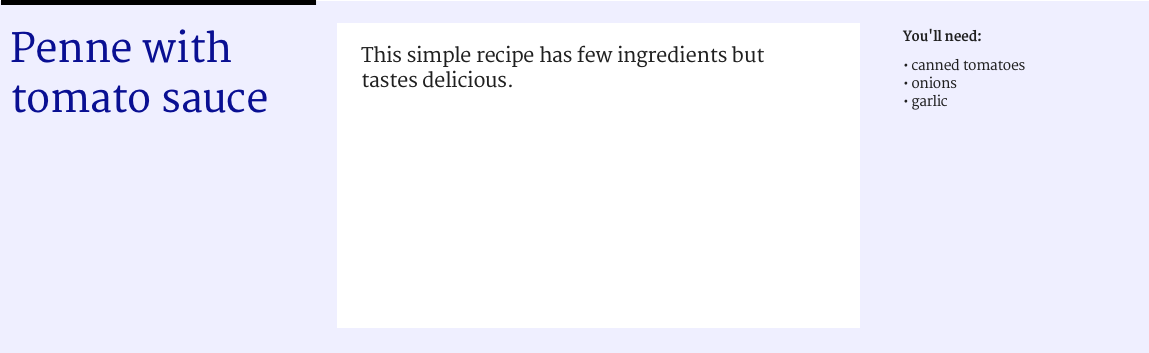
<div class="container">
<h1 class="item">Penne with tomato sauce</h1>
<p class="item">This simple recipe has few ingredients but tastes delicious.</p>
<div class="item ingredients">
<h2>You'll need</h2>
<ul>
<li>canned tomatoes</li>
<li>onions</li>
<li>garlic</li>
</ul>
</div>
</div>
we can have this CSS:
.container {
display: grid; /* element is now a grid container */
grid-template-columns: repeat( 4, 1fr ); /* grid now has 4 columns */
.item:nth-child(1) {
grid-columns: 1 / 2; /* Place item between grid line 1 and 2 */
}
.item:nth-child(2) {
grid-columns: 2 / 4; /* Place item between grid line 2 and 4 */
}
.item:nth-child(3) {
grid-columns: 4 / 5; /* Place item between line 4 and 5 */
}
I’ve used .container and .item as classnames, because that’s core to Grid Layout: there’s grid containers and grid items. Obviously, use any naming convention your projects require.
The reason we can position these items on the grid, is that they are direct children of the grid container. But look at what happens if we’d like to add a list of sponsors, like this:
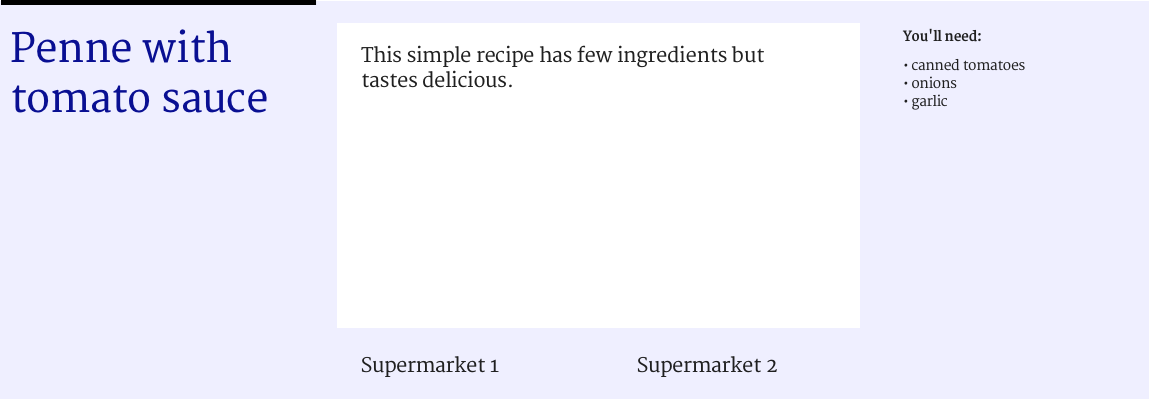
We could add the list to our markup:
<div class="container">
<h1 class="item">Penne with tomato sauce</h1>
<p class="item">This simple recipe has few ingredients but tastes delicious.</p>
<div class="item ingredients">
<h2>You'll need</h2>
<ul>
<li>canned tomatoes</li>
<li>onions</li>
<li>garlic</li>
</ul>
</div>
<ul class="item sponsors">
<li>Supermarket 1</li>
<li>Supermarket 2</li>
</ul>
</div>
But we won’t be able to position each sponsor onto the grid. This is because only the <ul> is a direct child of the container element and therefore a grid item. The <li>s are not: because they are not direct children of our grid container, they don’t get to participate in its grid game. But what if we really want to align the sponsors onto the grid?
Flatter markup
One obvious method of making the sponsors participate is to remove the <ul> and use a <div> for each sponsor. But what we would then do, it ‘flatten’ our markup. That’s throwing away the baby with the bathwater.
The benefit of using the <ul> (unordered list) element are plenty:
- it will stay a list outside the context of our page, for example in Safari Reader mode, it will show as a list
- when printed with stylesheet turned off, it will show as a list
- for people who use screenreaders, it is a list (screenreaders can announce things like ‘list, 3 items’).
If we would make our markup flatter, we lose those benefits.
display: contents to the rescue
With display: contents, we can have our markup and our grid placement. This property makes the element so that it no longer seems to exist. It does not generate a box, so backgrounds, borders and other box-related properties will no longer work on it. Grid placement properties will also no longer work. But all of these things will work for the element’s children. The spec says the element behaves ‘as if it had been replaced […] by its contents’. If that sounds weird, I can recommend Ire Aderinokun’s detailed explainer.
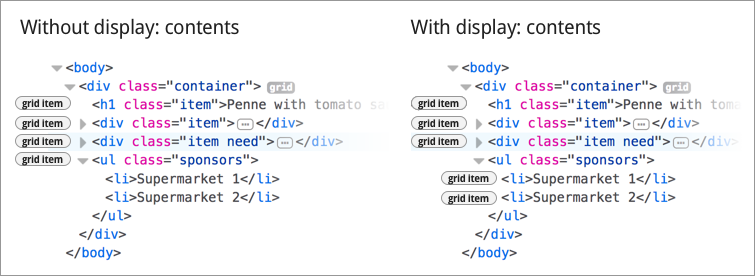
Effectively, for our purposes here, using display: contents on an element does this: the element stops participating in the grid, and its contents start participating in it. It lets us specify our sponsors onto the grid, instead of the list they are contained in.
There’s some interesting edge cases listed in the spec, for if the property is used on elements like img and video.
Accessibility concerns with current browser implementations of display: contents
For people who use assistive technologies (AT), browsers expose accessibility properties, including the role of elements on the page. This is so that their AT knows what’s what on the page. Many elements come with a built-in role, for example lists have a role of list.
This is where it goes wrong in current browsers that support display: contents. They do not interpret display: contents as a lay-out thing only, they also derive meaning from it. This is problematic and a bug according to the spec’s comment on display affecting layout:
The display property has no effect on an element’s semantics: these are defined by the document language and are not affected by CSS. Aside from the none value, which also affects the aural/speech output and interactivity of an element and its descendants, the display property only affects visual layout: its purpose is to allow designers freedom to change the layout behavior of an element without affecting the underlying document semantics.
(emphasis mine)
Looking at our sponsor list example, it means that the item is no longer seen as a list, but as something else (test case in CodePen).
I’ve added my test results per browser below. In each of them, our <ul> gets the correct role without display: contents, but once the property is set, it loses its role.
Firefox 61
The list gets a role of text leaf (Firefox bug). Update: this is now fixed; it will ship in Firefox 62 in August 2018
Chrome 66
The list shows as ‘accessibility node not exposed, element not rendered’ (Chromium bug). Update: this is now fixed; it has shipped in Chome 89 in March 2021
Safari
The list shows as ‘no accessibility information’ (Safari bug, Webkit bug #185679, Webkit bug #237834 that they did more work in)
The <ul> is just an example. it happens with any element that gets display: contents and had a role before.
If you feel strongly about being able to display: contents accessibly, please consider commenting on those bugs with use cases, +1s, et cetera. I hope for browsers to prioritise this.
Related to this issue is that display properties in CSS have impact on table semantics, as Adrian Roselli explains; see also Steve Faulkner’s explanation of where the responsibilities lie.
Conclusion
With display: contents, you can place grand children of a grid container on the grid. This allows for more semantic mark-up, which is great for accessibility. The more meaningful your mark-up, the more detail an assistive technology can provide to its users. However, there is one caveat: none of the browsers that currently support display: contents expose elements that have the property to the accessibility tree with their original role.
I believe the accessible roles should not disappear when setting display: contents, as that defeats a lot of the purpose of display: contents. I have filed bugs with Firefox, Chromium and Safari for this. I really hope we will be able to use display: contents while keeping the accessible roles of elements intact, so that we can have great layouts and great accessibility. To be continued, I hope!
This content originally appeared on Hidde's blog and was authored by Hidde de Vries
Hidde de Vries | Sciencx (2018-04-21T00:00:00+00:00) More accessible markup with display: contents. Retrieved from https://www.scien.cx/2018/04/21/more-accessible-markup-with-display-contents/
Please log in to upload a file.
There are no updates yet.
Click the Upload button above to add an update.
