This content originally appeared on Level Up Coding - Medium and was authored by Noah Fischer
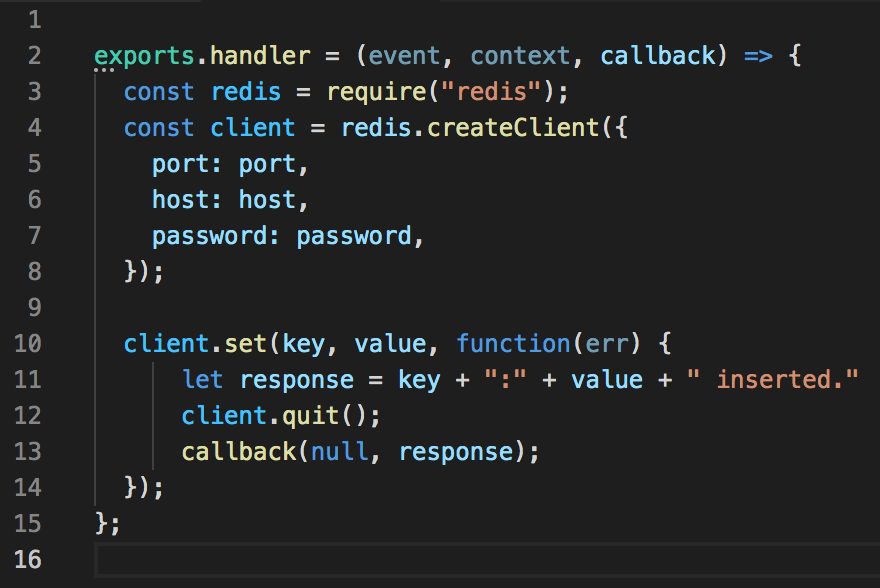
This tutorial implements an autocomplete API powered by serverless Redis. See the demo and API endpoint and the source code.
We will keep country names in a Redis Sorted set. In Redis sorted sets, elements with the same score are sorted lexicographically. So in our case, all country names will have the same score, 0. We keep all prefixes of country and use ZRANK to find the terms to suggest. See this blog post for the details of the algorithm.
Step 1: Project Setup
If you do not have it already install the serverless framework via: npm install -g serverless
In any folder run serverless as below:
>> serverless
Serverless: No project detected. Do you want to create a new one? Yes
Serverless: What do you want to make? AWS Node.js
Serverless: What do you want to call this project? test-upstash
Project successfully created in 'test-upstash' folder.
You can monitor, troubleshoot, and test your new service with a free Serverless account.
Serverless: Would you like to enable this? No
You can run the “serverless” command again if you change your mind later.
Inside the project folder create a node project with the command:
npm init
Then install the redis client with:
npm install ioredis
Step 2: API Implementation
Edit handler.js file as below. See the blog post for the details of the algorithm.
var Redis = require("ioredis");
if (typeof client === 'undefined') {
var client = new Redis(process.env.REDIS_URL);
}
const headers = {
'Access-Control-Allow-Origin': '*',
'Access-Control-Allow-Credentials': true,
};module.exports.query = async (event, context, callback) => {
if (!event.queryStringParameters || !event.queryStringParameters.term) {
return {
statusCode: 400,
headers: headers,
body: JSON.stringify(
{
message: 'Invalid parameters. Term needed as query param.',
}
),
};
}
let term = event.queryStringParameters.term.toUpperCase();
let res = []
let rank = await client.zrank("terms", term)
if (rank != null) {
let temp = await client.zrange("terms", rank, rank + 100)
for (const el of temp) {
if (!el.startsWith(term)) {
break;
}
if (el.endsWith("*")) {
res.push(el.substring(0, el.length - 1));
}
}
}
return {
statusCode: 200,
headers: headers,
body: JSON.stringify(
{
message: 'Query:' + event.queryStringParameters.term,
result: res,
}
),
};
};Step 3: Create database on Upstash
If you do not have one, create a database following this guide. Copy the Redis URL by clicking Redis Connect button inside database page. Copy the URL for ioredis as we use ioredis in our application. Create .env file and paste your Redis URL:
REDIS_URL=YOUR_REDIS_URL
Step 4: Initialize Database
We will initialize the database with country names. Copy and run initdb.js script from here.
We simply put the country names and all their prefixes to the sorted set.
require('dotenv').config()
var Redis = require("ioredis");var countries = [
{"name": "Afghanistan", "code": "AF"},
{"name": "Åland Islands", "code": "AX"},
{"name": "Albania", "code": "AL"},
{"name": "Algeria", "code": "DZ"},
...
]
var client = new Redis(process.env.REDIS_URL);
for (const country of countries) {
let term = country.name.toUpperCase();
let terms = [];for (let i = 1; i < term.length; i++) {
terms.push(0);
terms.push(term.substring(0, i));
}
terms.push(0);
terms.push(term + "*");
(async () => {
await client.zadd("terms", ...terms)
})();
}Step 5: Deploy Your Function#
Edit serverless.yml as below and replace your Redis URL:
service: auto-complete-api
# add this if you set REDIS_URL in .env
useDotenv: true
frameworkVersion: '2'
provider:
name: aws
runtime: nodejs14.x
lambdaHashingVersion: 20201221
environment:
REDIS_URL: REPLACE_YOUR_REDIS_URL
functions:
query:
handler: handler.query
events:
- httpApi:
path: /query
method: get
cors: true
In the project folder run:
serverless deploy
Now you can run your function with:
serverless invoke -f query -d '{ "queryStringParameters": {"term":"ca"}}'It should give the following output:
{
"statusCode": 200,
"headers": {
"Access-Control-Allow-Origin": "*",
"Access-Control-Allow-Credentials": true
},
"body": "{\"message\":\"Query:ca\",\"result\":[\"CAMBODIA\",\"CAMEROON\",\"CANADA\",\"CAPE VERDE\",\"CAYMAN ISLANDS\"]}"
}You can also test your function using AWS console. In your AWS Lambda section, click on your function. Scroll down to the code sections and click on the Test button on the top right. Use { "queryStringParameters": {"term":"ar"}} as your event data.
Step 6: Run Your Function Locally
In your project folder run:
serverless invoke local -f query -d '{ "queryStringParameters": {"term":"ca"}}'It should give the following output:
{
"statusCode": 200,
"headers": {
"Access-Control-Allow-Origin": "*",
"Access-Control-Allow-Credentials": true
},
"body": "{\"message\":\"Query:ca\",\"result\":[\"CAMBODIA\",\"CAMEROON\",\"CANADA\",\"CAPE VERDE\",\"CAYMAN ISLANDS\"]}"
}Originally published at https://docs.upstash.com.
Autocomplete API with Serverless Redis was originally published in Level Up Coding on Medium, where people are continuing the conversation by highlighting and responding to this story.
This content originally appeared on Level Up Coding - Medium and was authored by Noah Fischer
Noah Fischer | Sciencx (2021-04-09T18:54:38+00:00) Autocomplete API with Serverless Redis. Retrieved from https://www.scien.cx/2021/04/09/autocomplete-api-with-serverless-redis-2/
Please log in to upload a file.
There are no updates yet.
Click the Upload button above to add an update.
