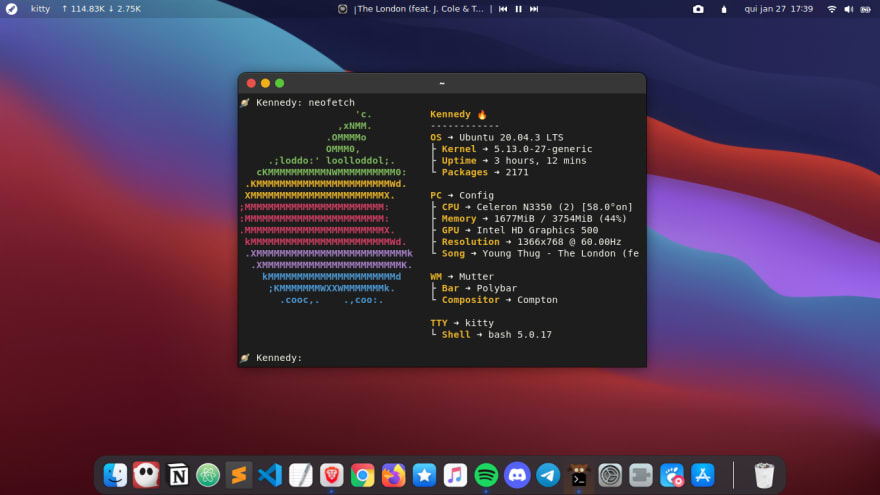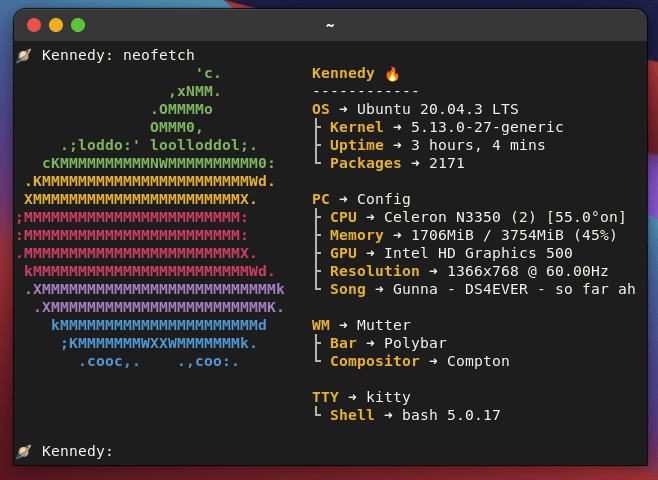This content originally appeared on DEV Community and was authored by Kennedy Barros
Starting
1º) GNOME Tweak Tool is available on GNOME Software, the program center for Ubuntu (and for all distros that use GNOME Shell as an interface practically), so it's very easy to install the tool, just search for it in the store and install:
sudo apt install gnome-tweaks
2º) Install and Config GNOME Shell Extensions
User Themes
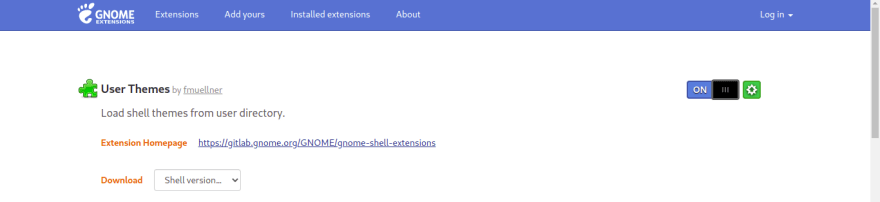
Arcmenu
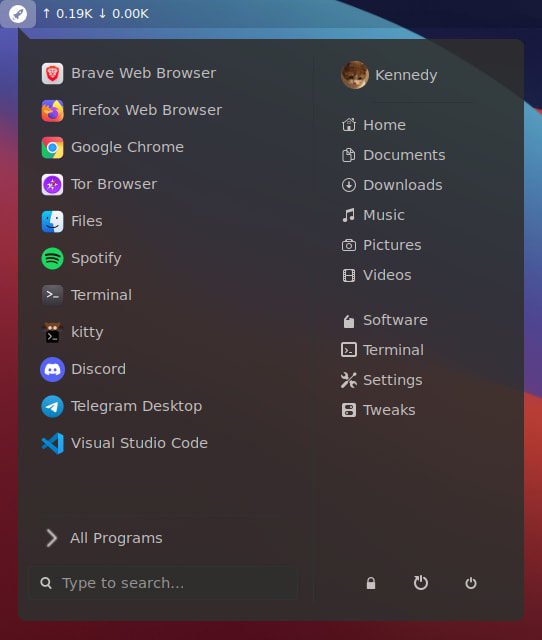
Compiz alike magic lamp effect
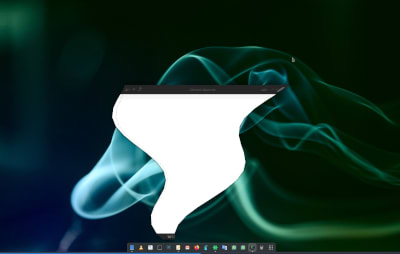
Compiz alike windows effect

Coverflow Alt-Tab
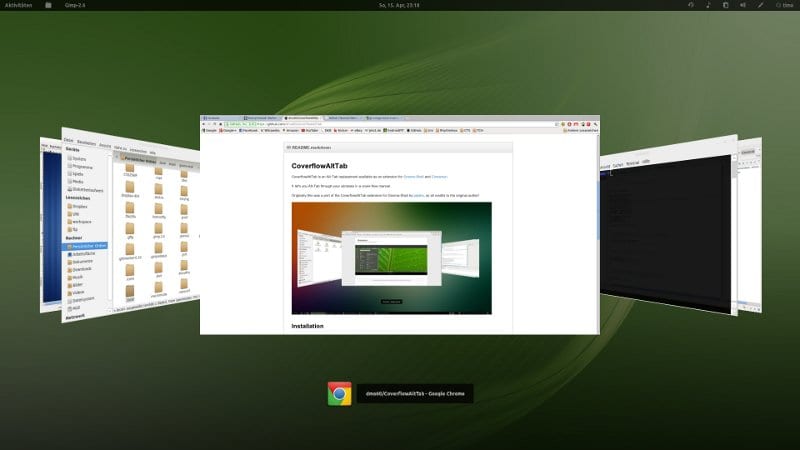
Frippery Move Clock
![]()
Extentions Extra:
Clipboard Indicator
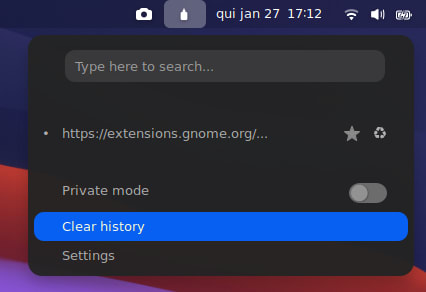
Internet Speed Monitor
![]()
Media Controls
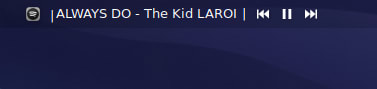
Screenshot
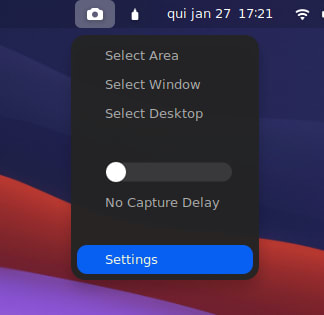
Customize Clock on Lock Screen
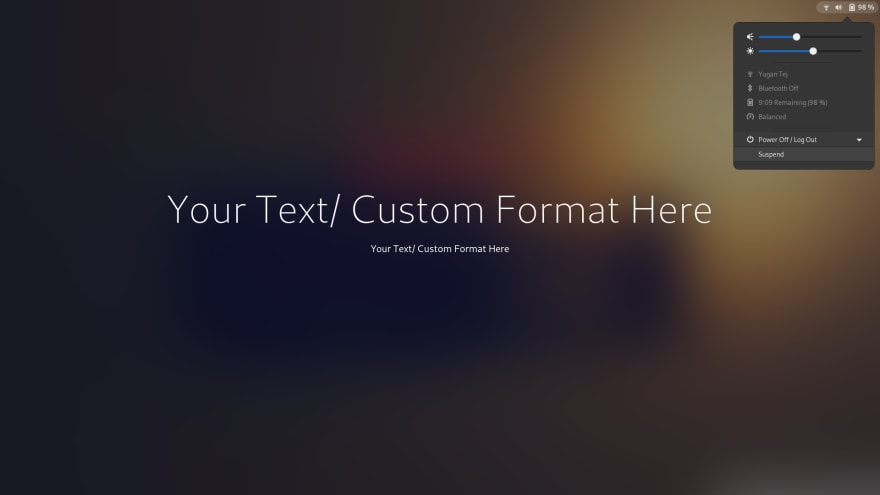
3º) Install and Config theme, icon and cursors.
WhiteSur Gtk Theme
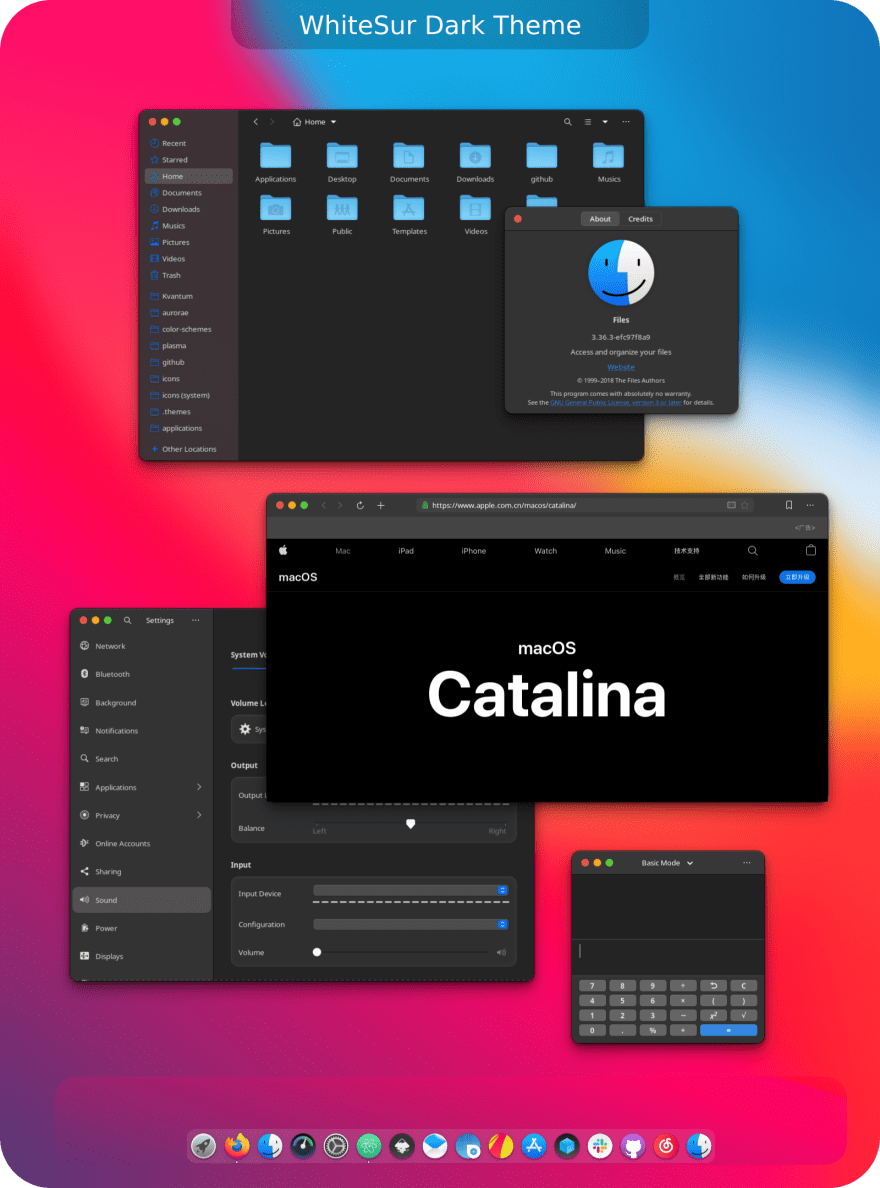
WhiteSur icon theme
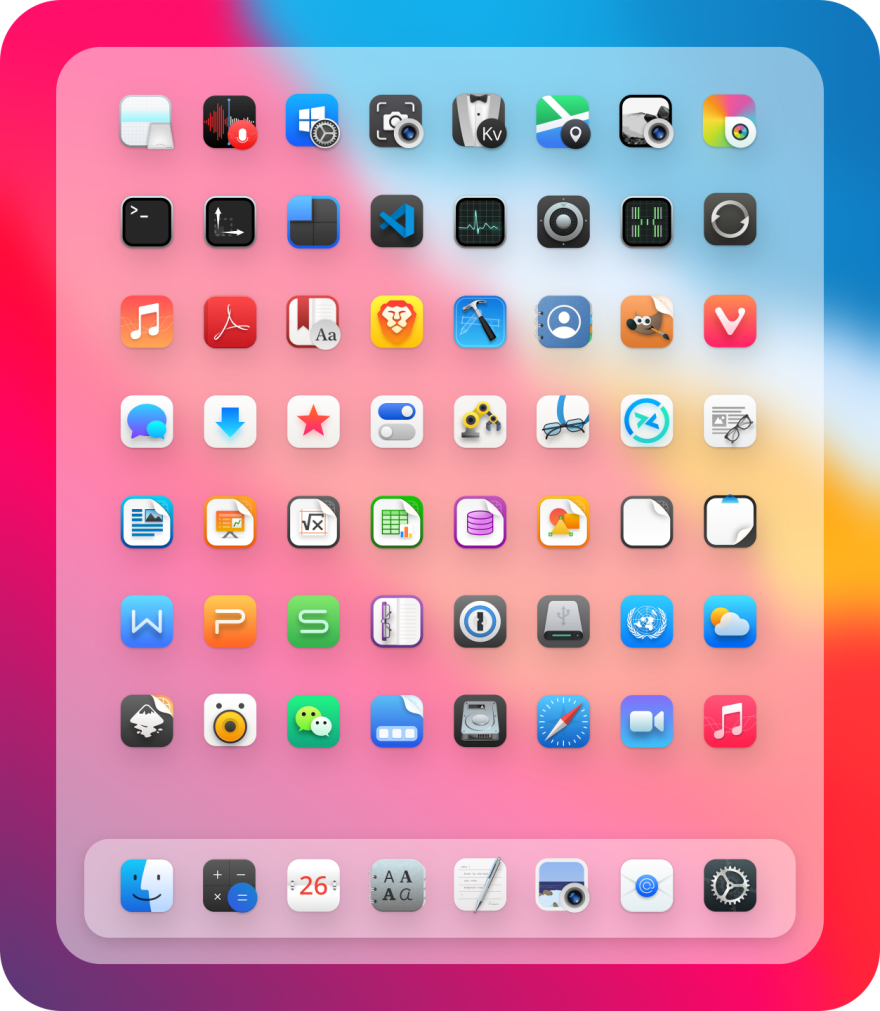
McMojave cursors
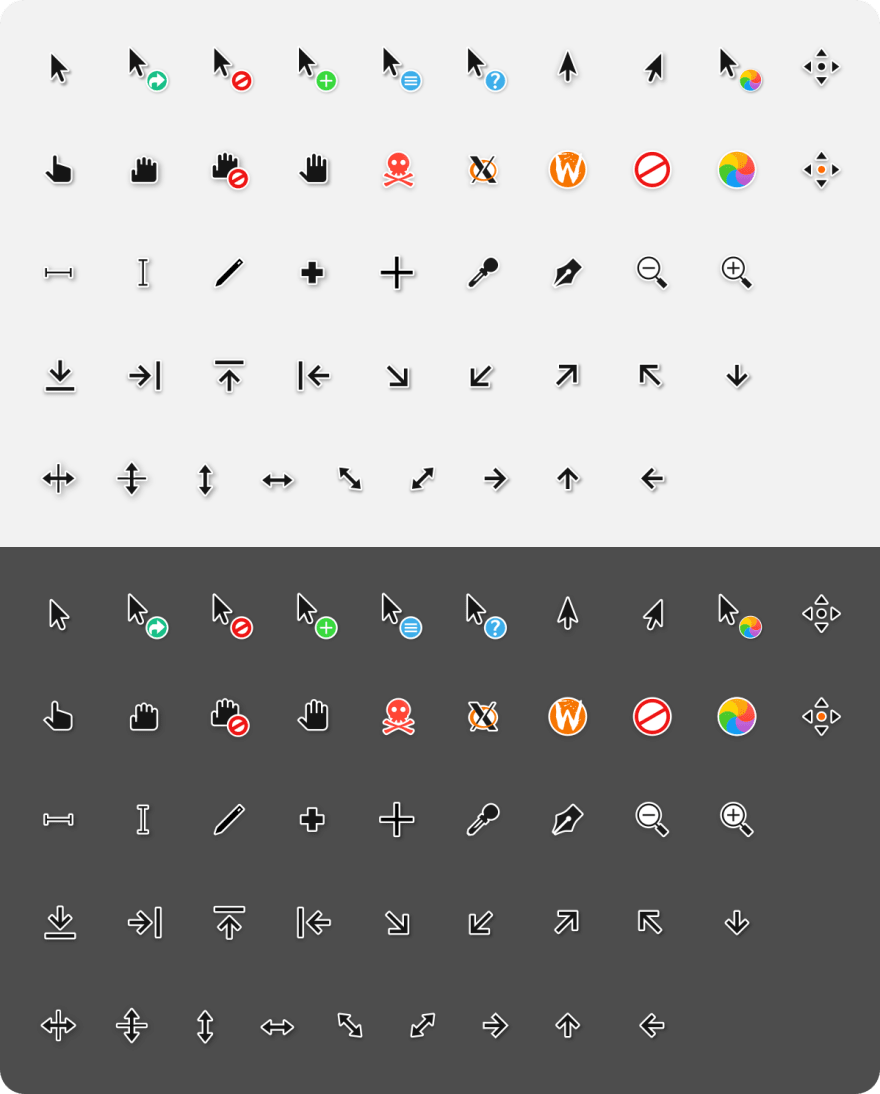
White Sur Shell
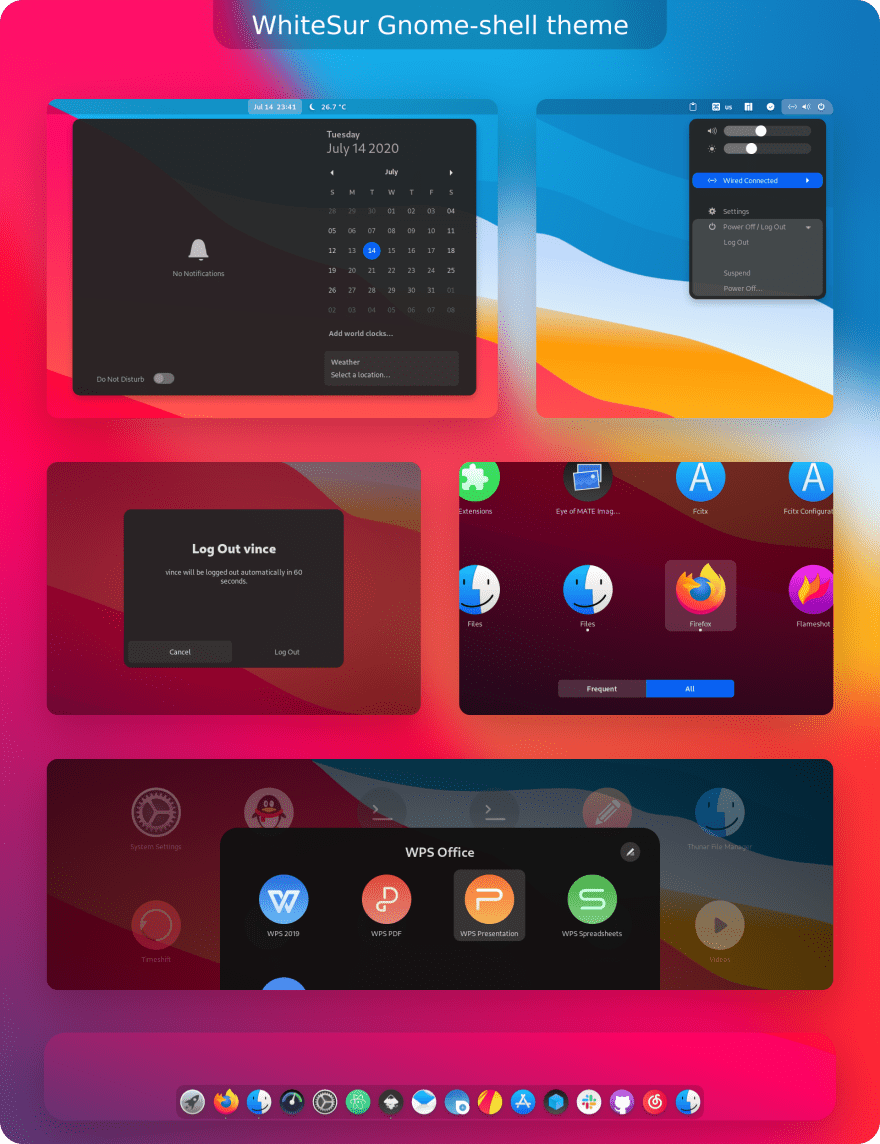
Local Linux Install Cursors and Icons:
~ home/.icons
Local Linux Install Themes and Shell:
~ home/.themes
4º) Install Plank
sudo add-apt-repository -y ppa:ricotz/docky
sudo apt-get update
sudo apt-get install plank
Theme:
mcOS BS for Plank Dock
Local Linux Install Theme Plank:
~ home/.local/share/plank/themes
4º) Customization Neofetch
Local Linux Neofetch Install:
~ home/.config/neofetch/config.conf
This content originally appeared on DEV Community and was authored by Kennedy Barros
Kennedy Barros | Sciencx (2022-01-27T21:37:53+00:00) How to Customize Linux Like Mac Os – 2022. Retrieved from https://www.scien.cx/2022/01/27/how-to-customize-linux-like-mac-os-2022/
Please log in to upload a file.
There are no updates yet.
Click the Upload button above to add an update.