This content originally appeared on DEV Community and was authored by Ogundele Faruk
Step-by-Step Guide: Creating & Connecting to an Azure Virtual Machine 🖥️
1.Log in to Azure Portal
📍 Navigate to portal.azure.com.
🔹 Enter your username & password to access the dashboard.
2.Search for "Virtual Machines"
📍 In the Search bar, type "Virtual Machines".
🔹 You can also find it by clicking the hamburger menu or selecting "Create a Resource" → "Virtual Machine".
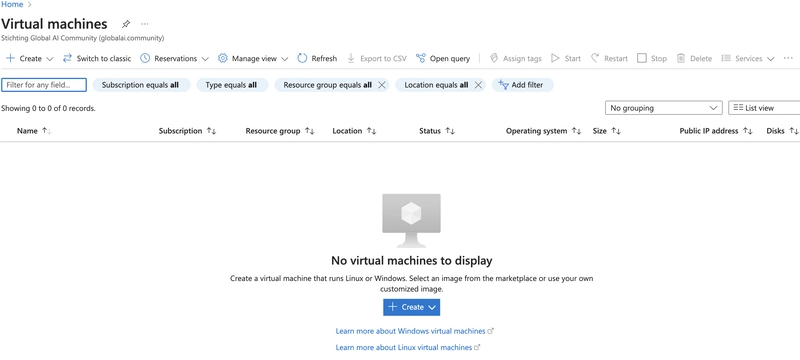
3.Click on "Create"
🔹 Click "Create" → "Azure Virtual Machine".
🔹 Choose "Virtual Machine hosted by Azure".
4.Enter Project Details
🔹 Select the appropriate Subscription.
🔹 Click "Create Resource Group" → Enter a name for it.

5.Configure Virtual Machine Details
🔹 Enter:
✅ VM Name (e.g., MyAzureVM,AzureingVM)
✅ Operating System: Select Ubuntu Server 20.04 or Windows Server Datacenter - x64 G2
✅ VM Size: Keep the default option.

6.Set Up Administrator Account
🔹 Authentication Type: Select Password.
🔹 Username: Azureuser
🔹 Password: password123* (Change for security purposes).
7.Configure Inbound Port Rules
🔹 Select SSH (for Linux) or RDP (for Windows).
- Accept Licensing Terms
🔹 Click the checkbox to accept the license agreement.
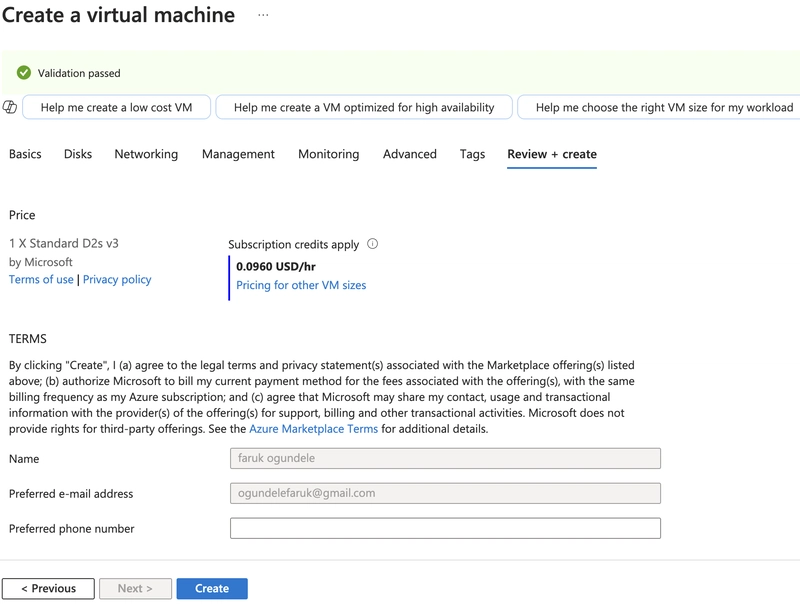 9.Check VM Status
🔹 If the status is "Running", your VM is ready! 🎉
10.Connect to the Virtual Machine
🔹 Click "Connect" in the Azure VM blade.
11.Download & Open RDP File (Windows VM Only)
🔹 Click "Native RDP" → Download RDP file.
🔹 Open the RDP file on your computer.
Download & Open RDP File (Windows VM Only)
Download & Open RDP File (Windows VM Only)
9.Check VM Status
🔹 If the status is "Running", your VM is ready! 🎉
10.Connect to the Virtual Machine
🔹 Click "Connect" in the Azure VM blade.
11.Download & Open RDP File (Windows VM Only)
🔹 Click "Native RDP" → Download RDP file.
🔹 Open the RDP file on your computer.
Download & Open RDP File (Windows VM Only)
Download & Open RDP File (Windows VM Only)
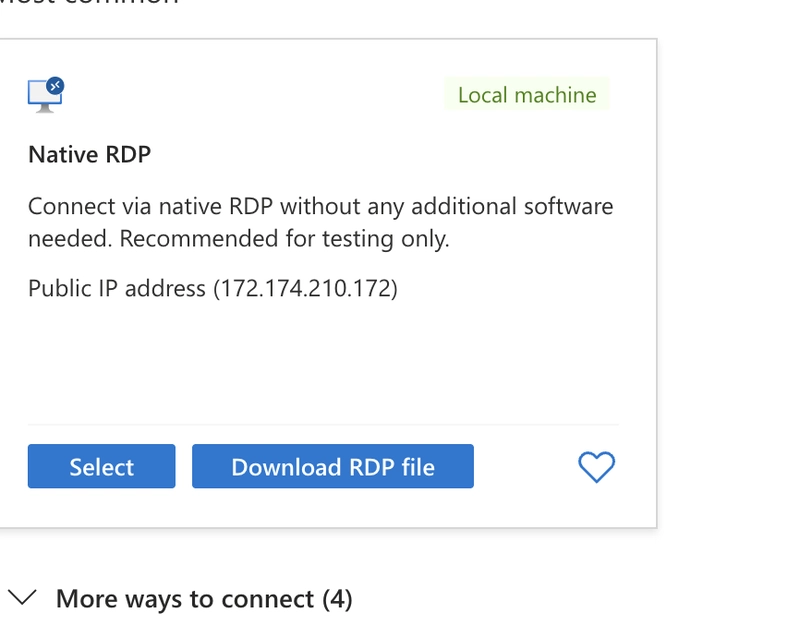
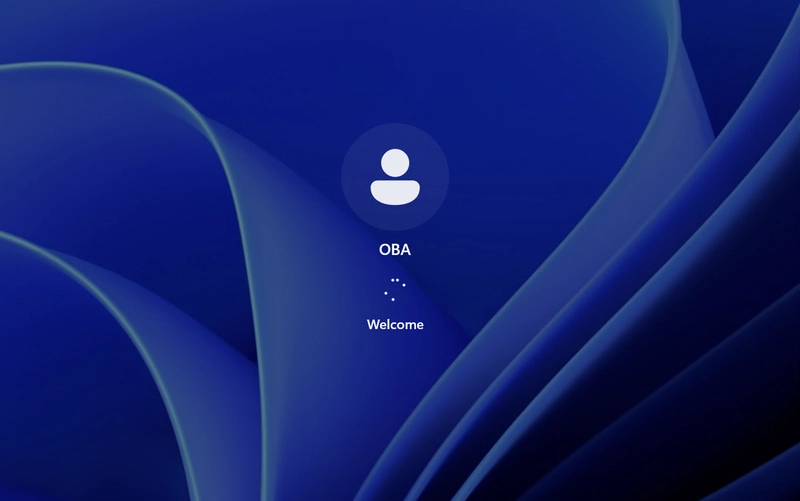 12.Success! Start Using Your VM
12.Success! Start Using Your VM
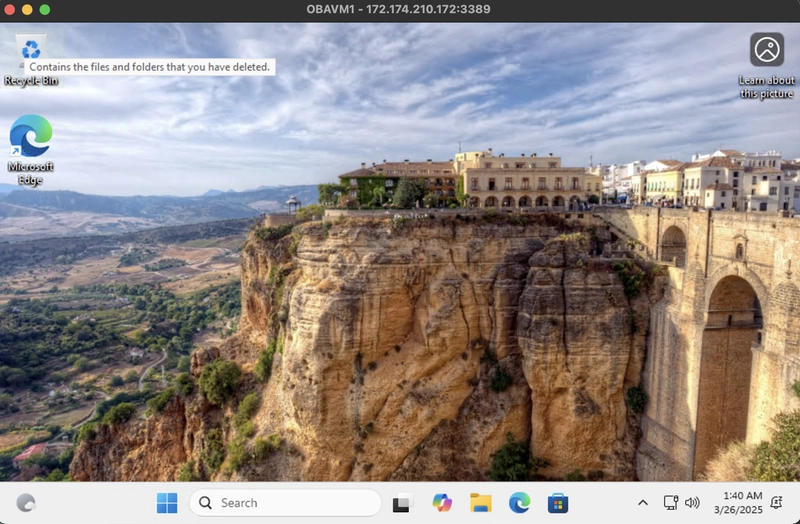
This content originally appeared on DEV Community and was authored by Ogundele Faruk
Ogundele Faruk | Sciencx (2025-03-26T01:45:41+00:00) Create A Virtual Machine StepByStep. Retrieved from https://www.scien.cx/2025/03/26/create-a-virtual-machine-stepbystep/
Please log in to upload a file.
There are no updates yet.
Click the Upload button above to add an update.
